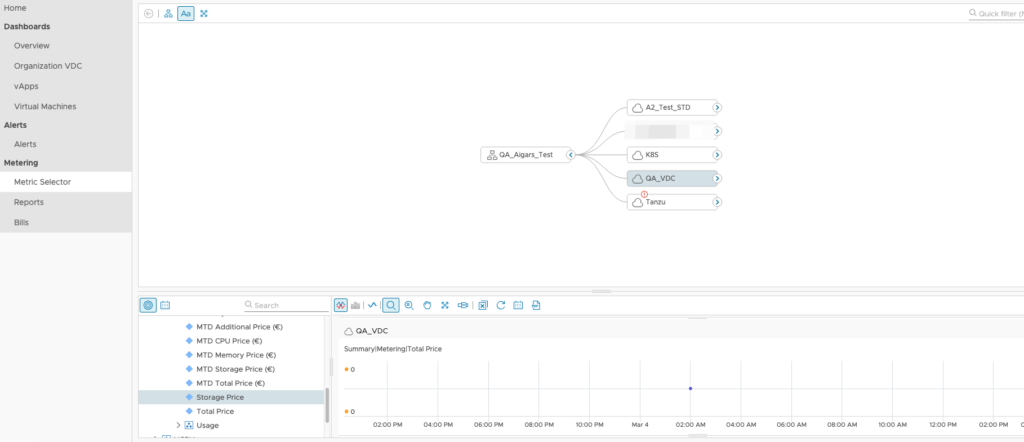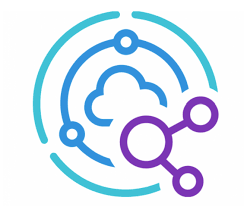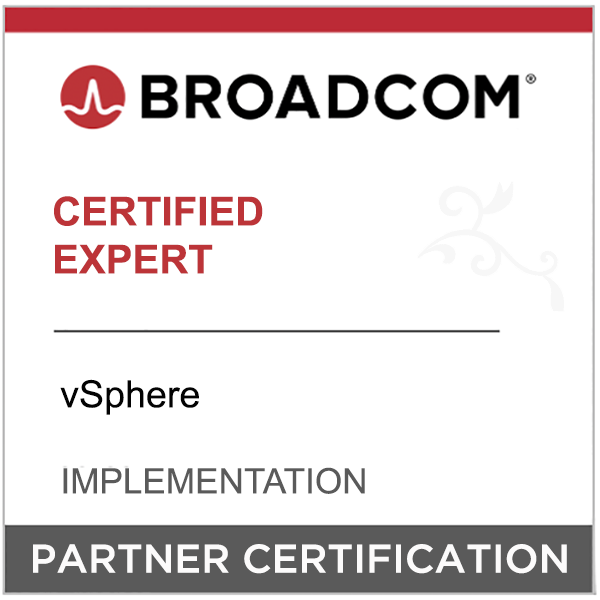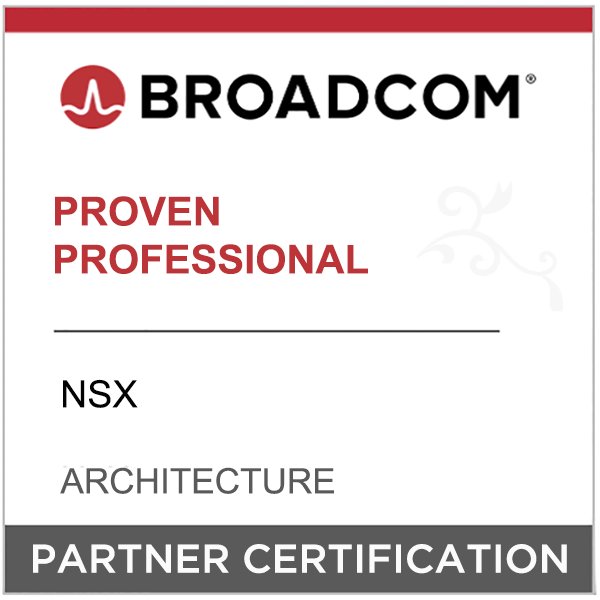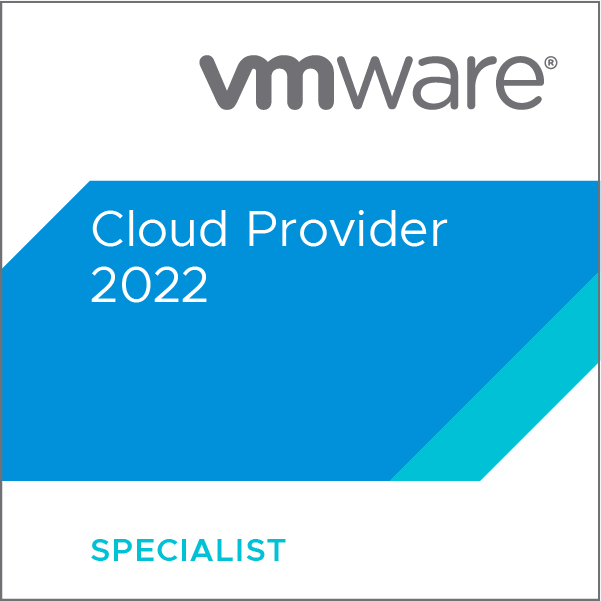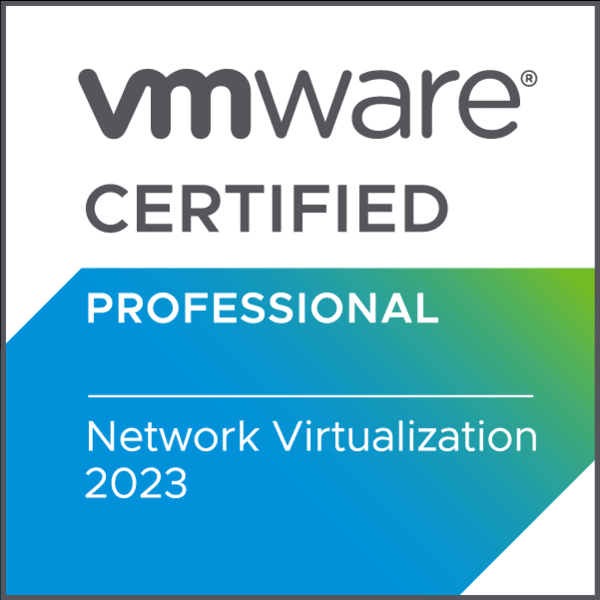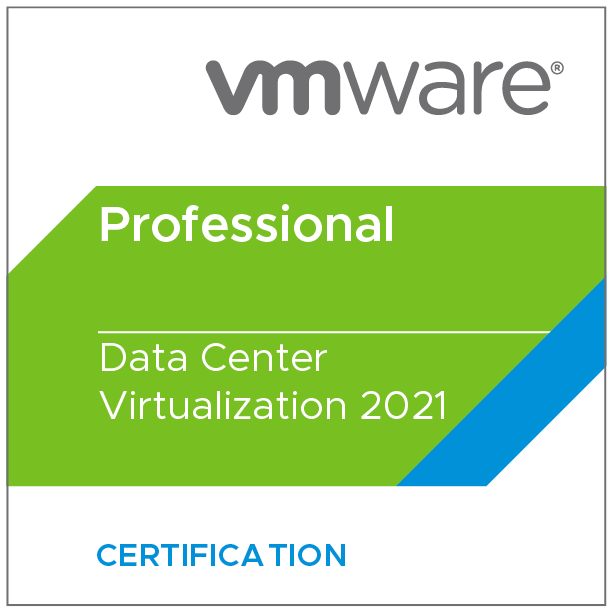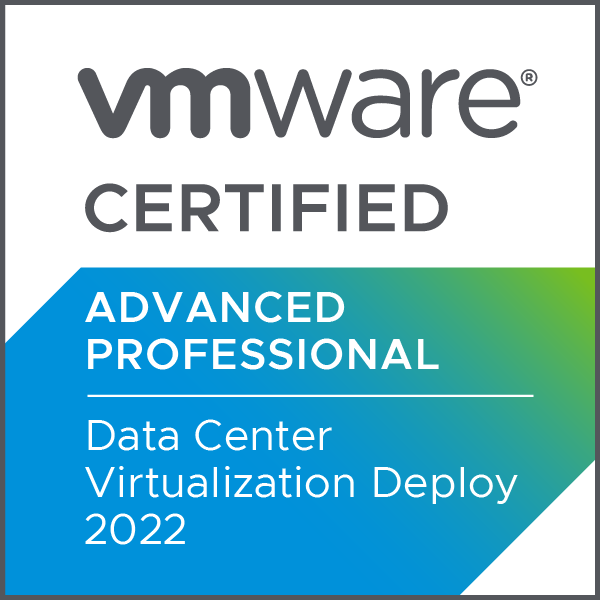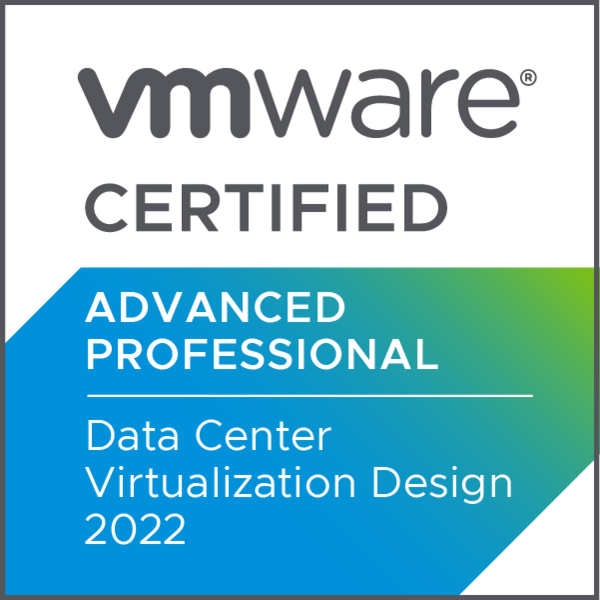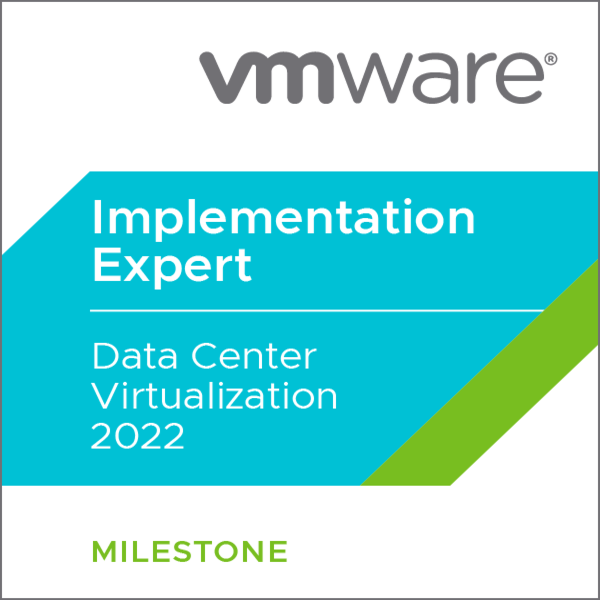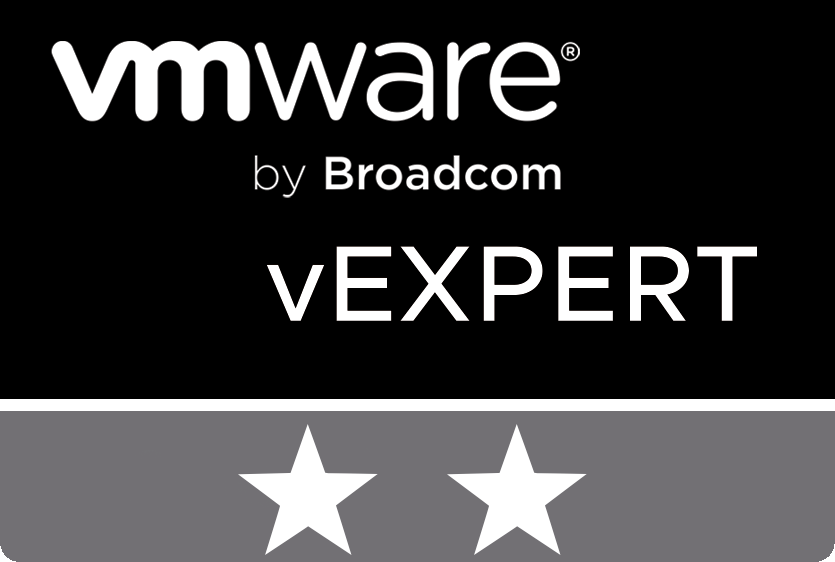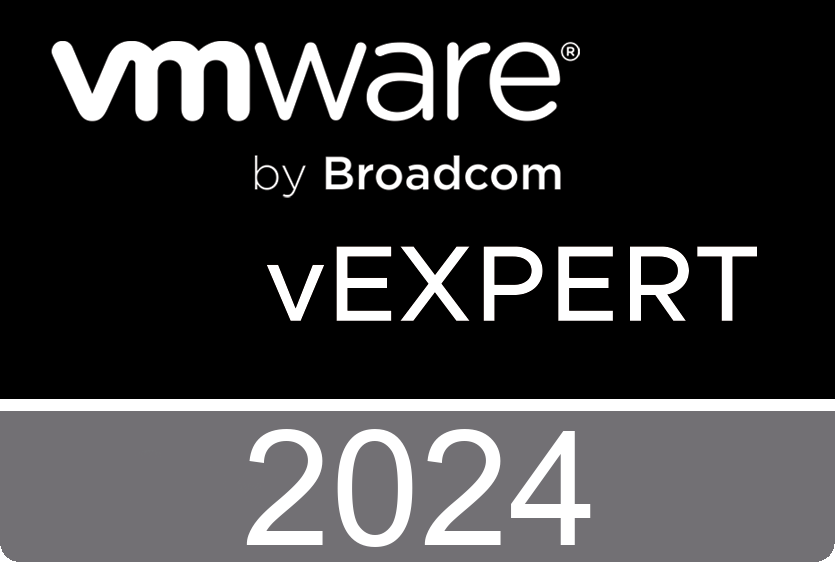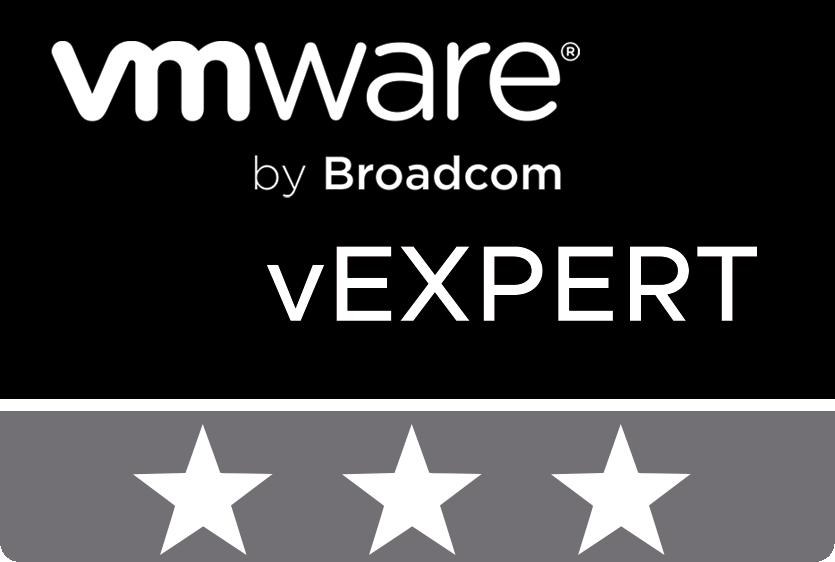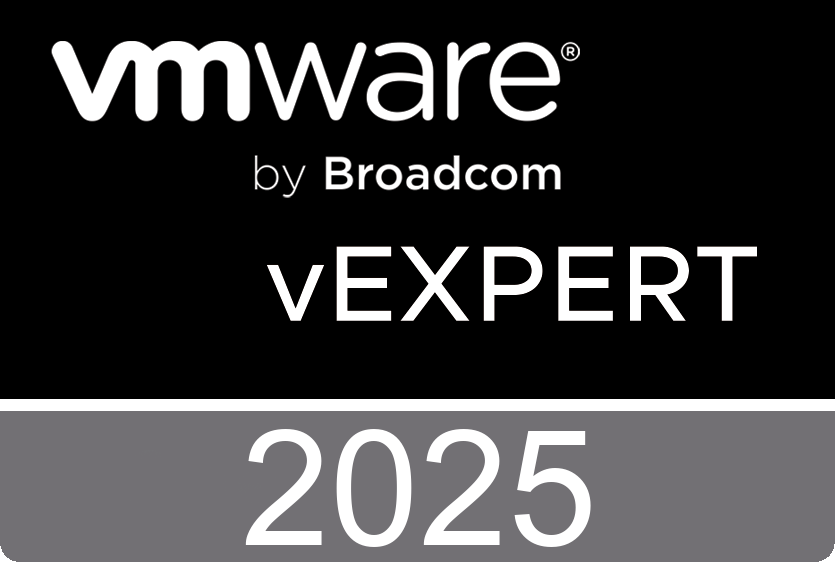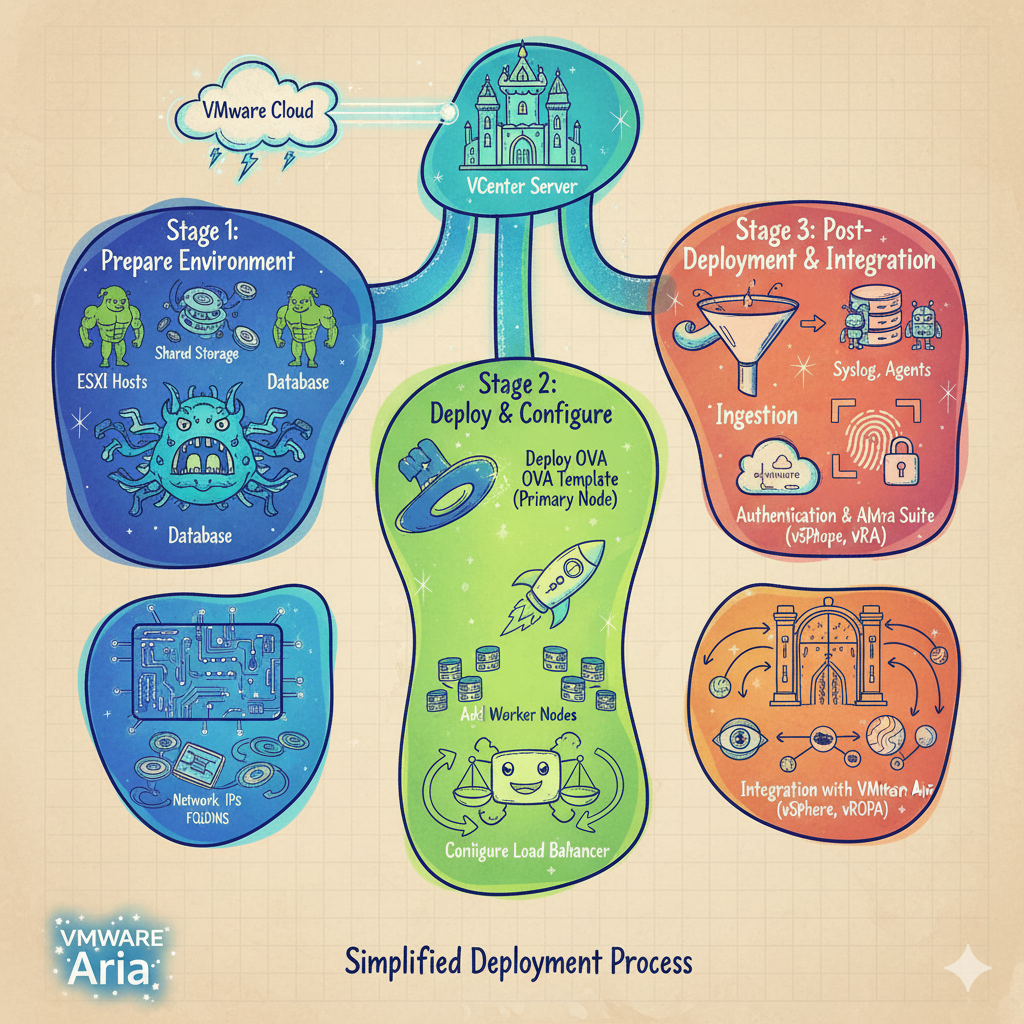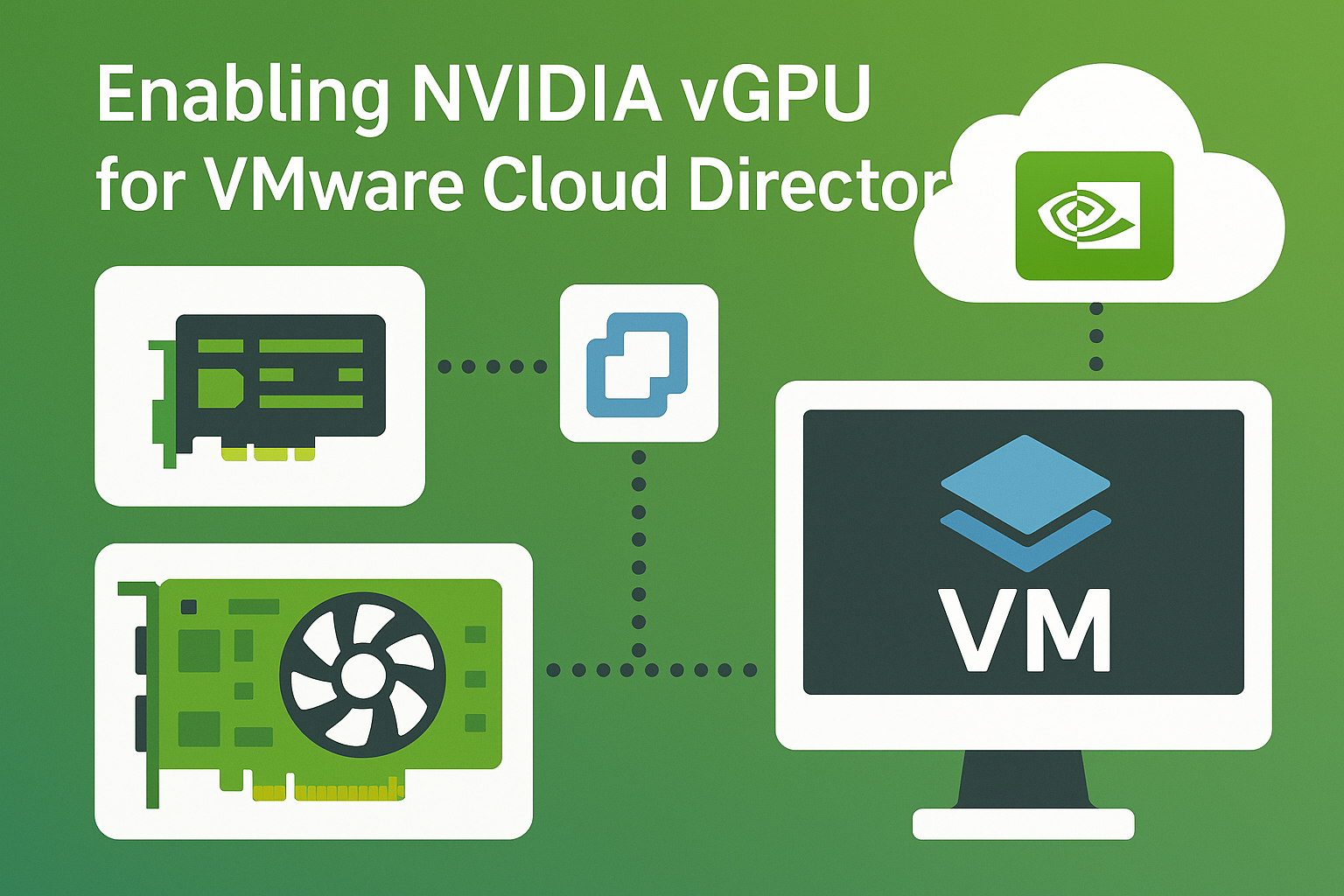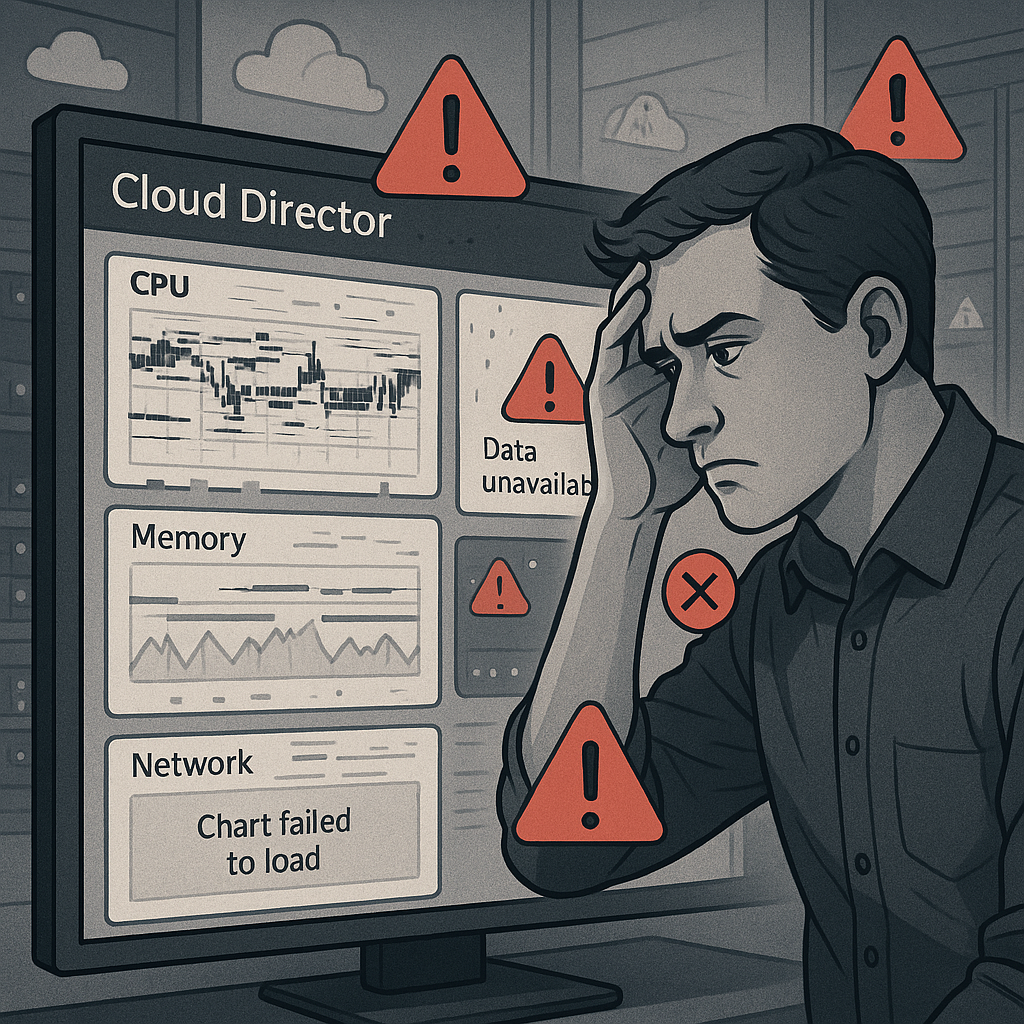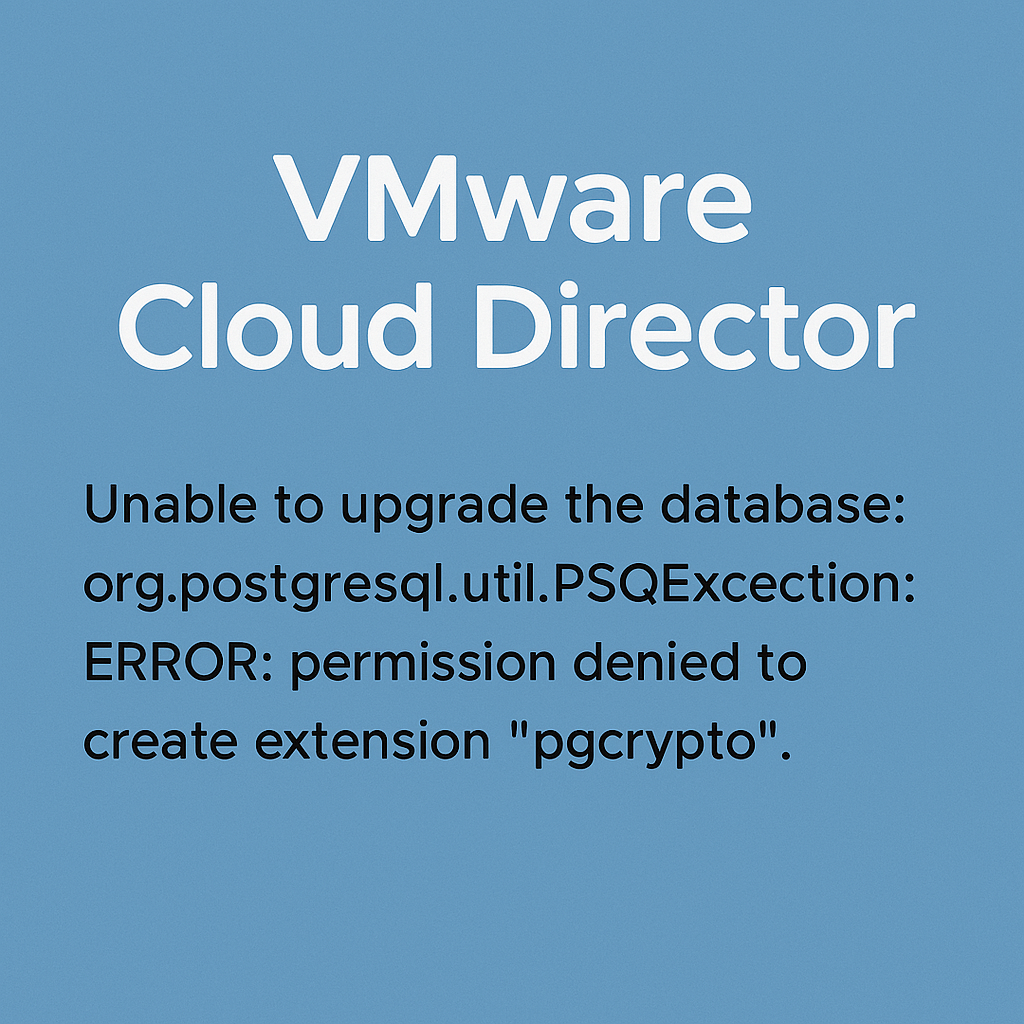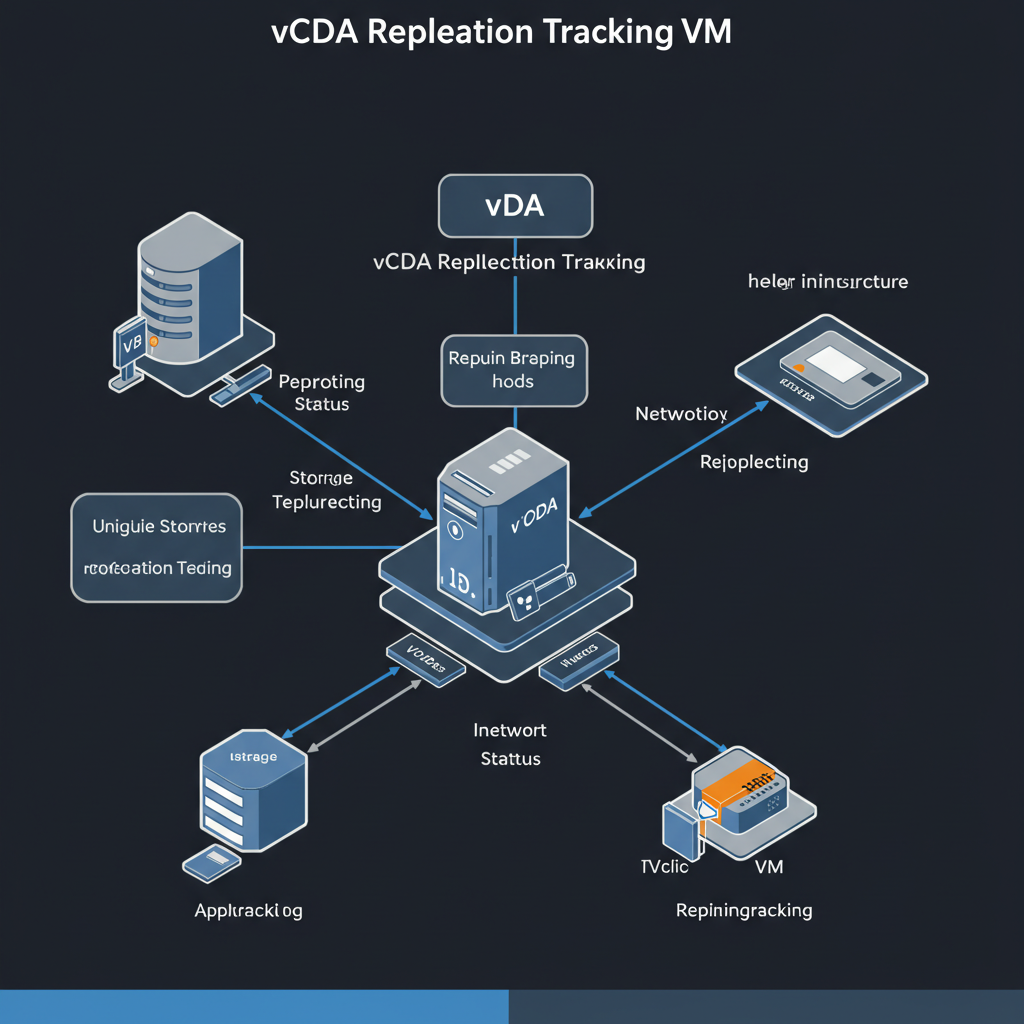What is VMware Chargeback?
VMware Chargeback is a tool provided by VMware that allows service providers to manage and allocate costs associated with virtualized environments. It helps both providers and tenants understand resource consumption and allocate costs accordingly.
VMware Chargeback functions as a plug-in for the tenants, offering a metering and billing interface. This interface facilitates the tracking, measurement, and billing of usage and services provided through the VMware Cloud Director, service.
Now, with the introduction of VMware Aria Operations version 8.16, there is a notable transformation in the way Chargeback is handled. In this release, Chargeback undergoes complete integration into VMware Aria Operations.

In contrast to previous versions, Chargeback is no longer a standalone application; rather, it has been smoothly integrated into the VMware Aria Operations framework.
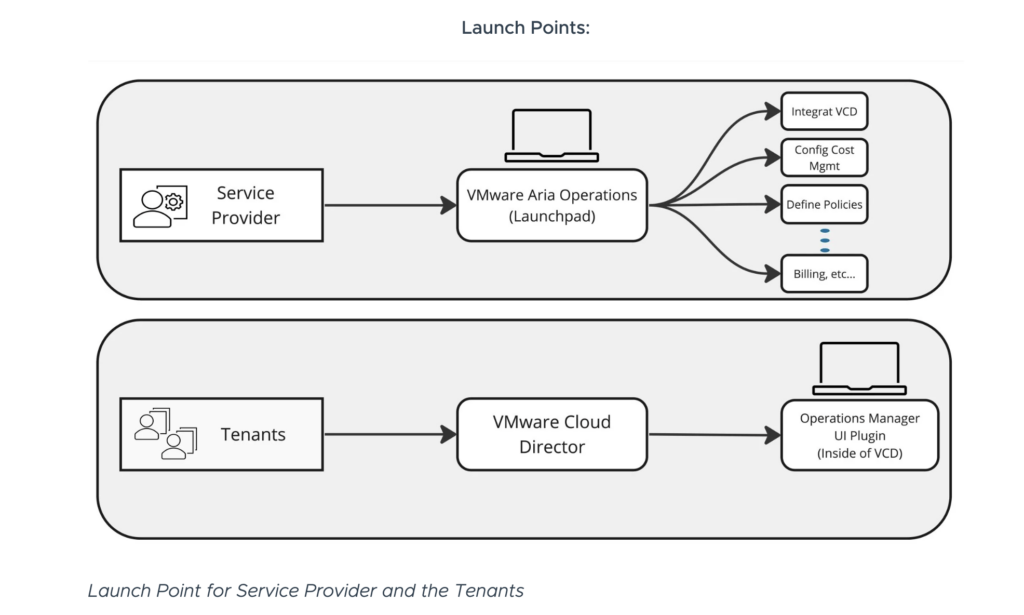
Prerequisites.
- VMware Cloud Director up and running
- Aria Operations up and running
Below is link to VMware documentation how to enable such functionality.
Aria Operations Part
To activate Chargeback capabilities in VMware Aria Operations, the cloud service providers must install VMware Cloud Director Management Pack.
VMware Cloud Director management pack amplifies operational functionalities for VMware Cloud Director users, assisting partners in metering, pricing, and billing their cloud services with VMware’s chargeback technology. Both service providers and tenants gain from detailed reports, immediate alerts, and user-friendly dashboards detailing usage, resource distribution, and pricing insights.
Download management pack from VMware marketplace and install in Aria Operations.
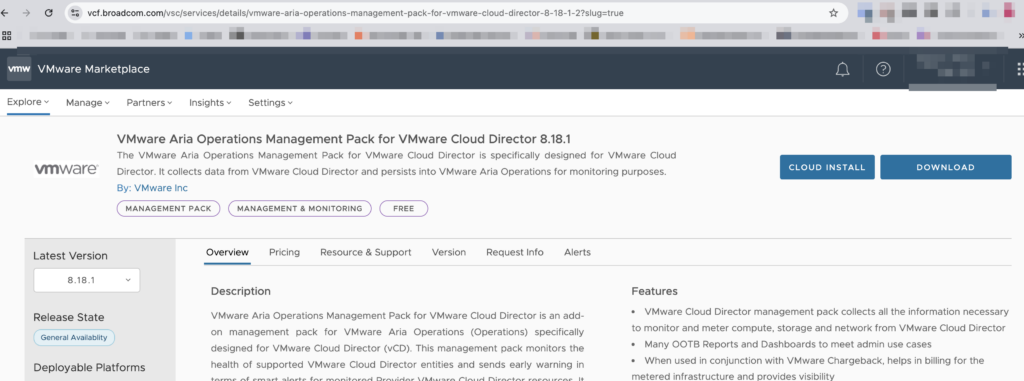
- Log in to the Aria Operations UI with admin account.
- Go to Administration and in the left tab click Integrations -> Repository.
- On the Repository tab, click Add.
- In the wizard, browse to locate the downloaded file and then select the PAK file.
- Click Upload. The upload might take several minutes.
- Read and accept the EULA, and then click Next.
- When the installation is complete, click Finish.
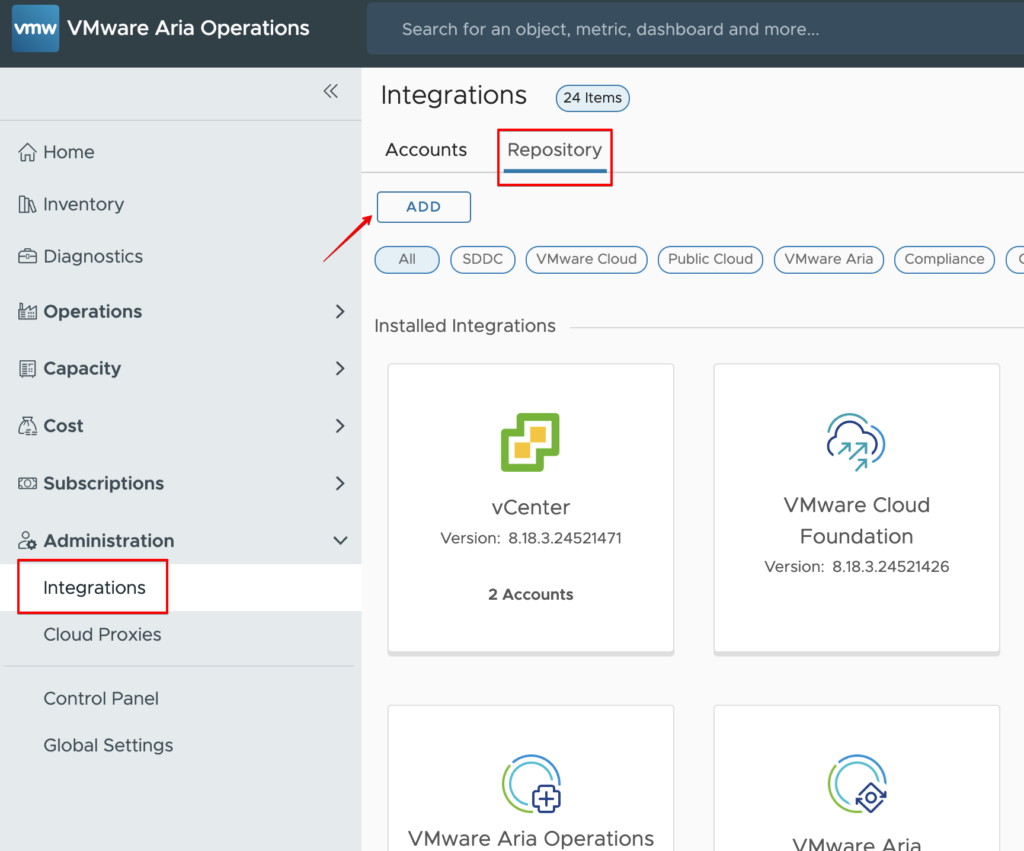
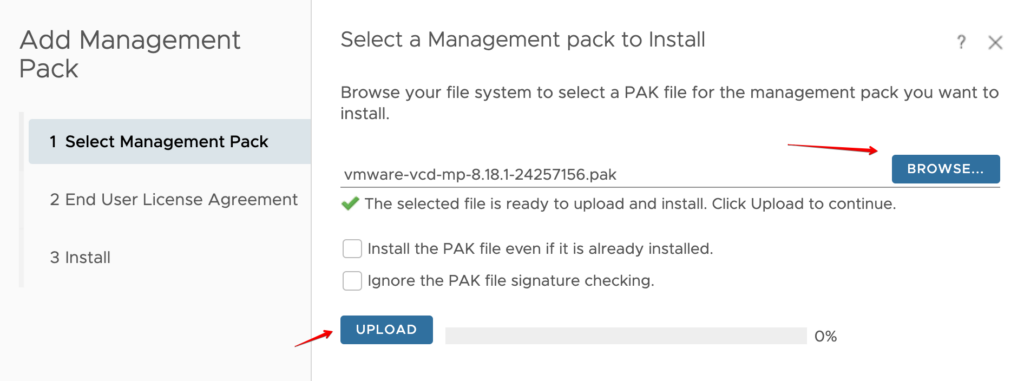
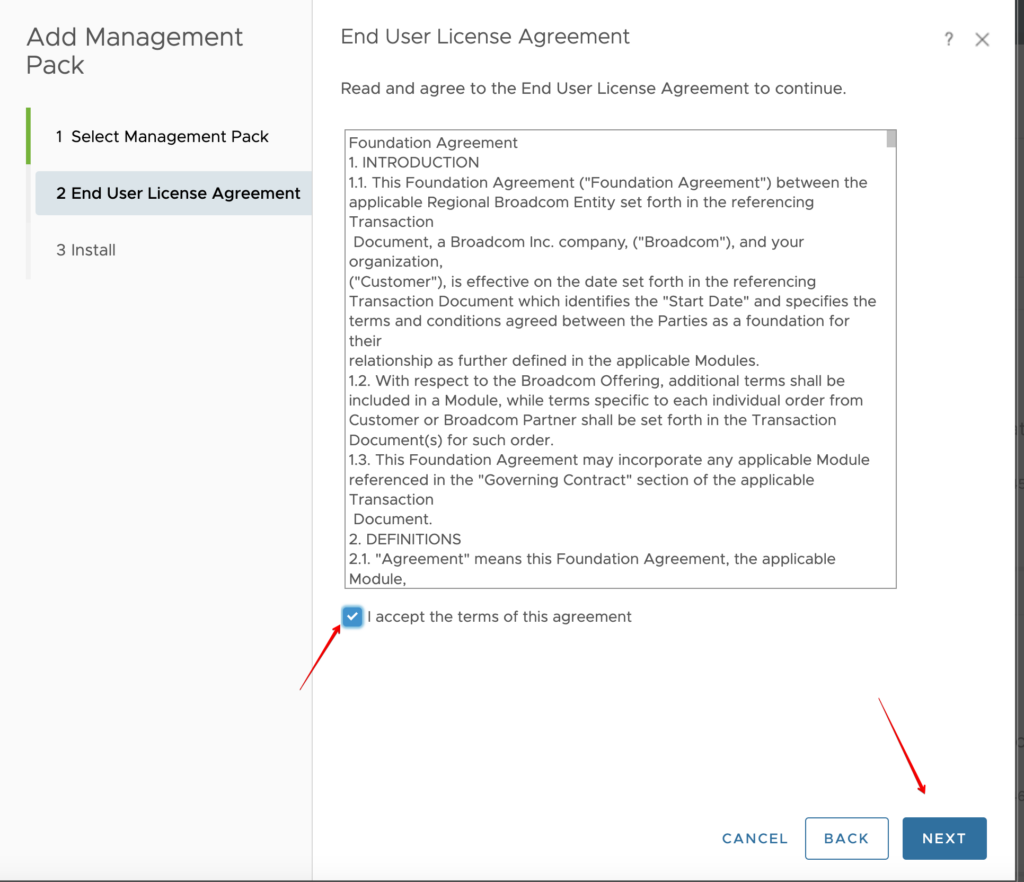
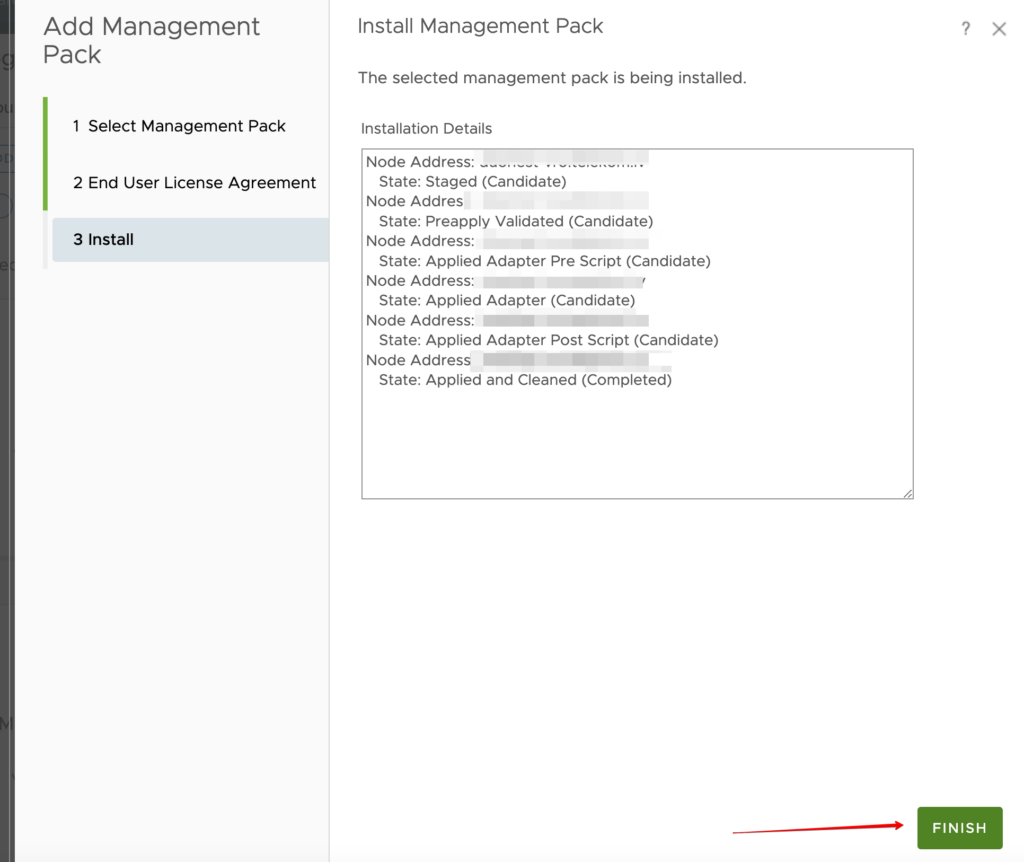
Next step is to configure VMware Cloud Director account.
- In the Aria Operations UI, go to the Administration and click Integrations -> Accounts.
- On the Accounts tab, click ADD.
- Provide the following data:
- Name
- VMware Cloud Director Host
- Credential to access Cloud Director
- Collector\Group
- Click VALIDATE CONNECTION to initiate the authentication request.
- Finally click ADD.
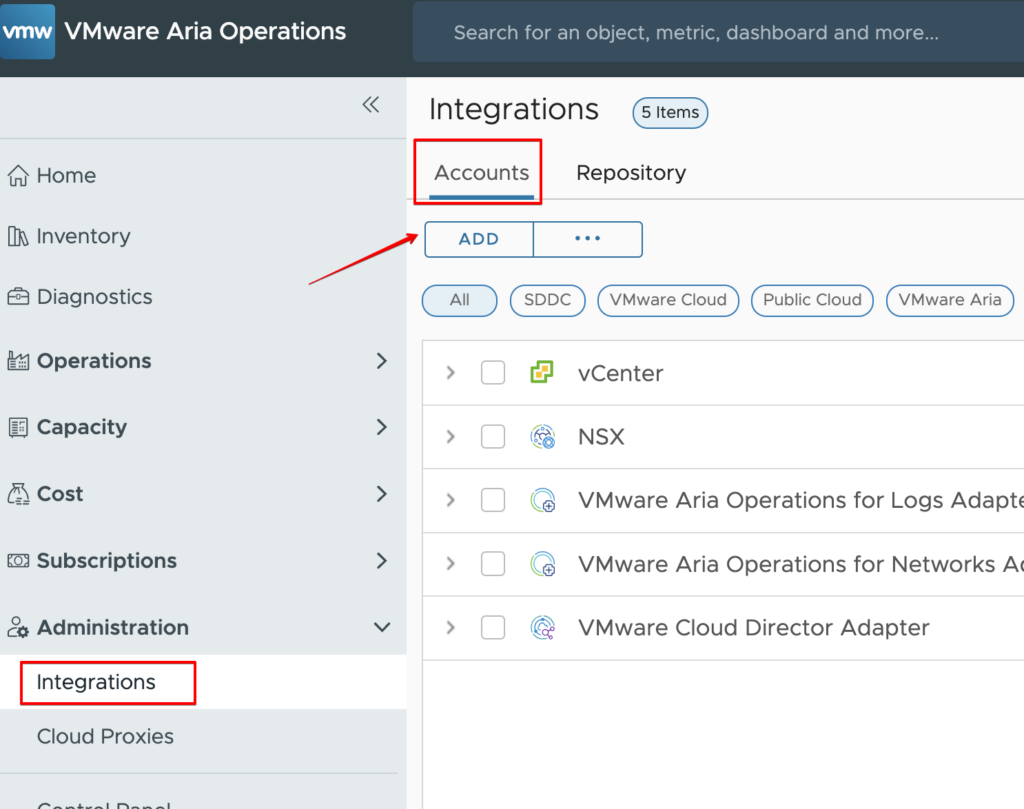
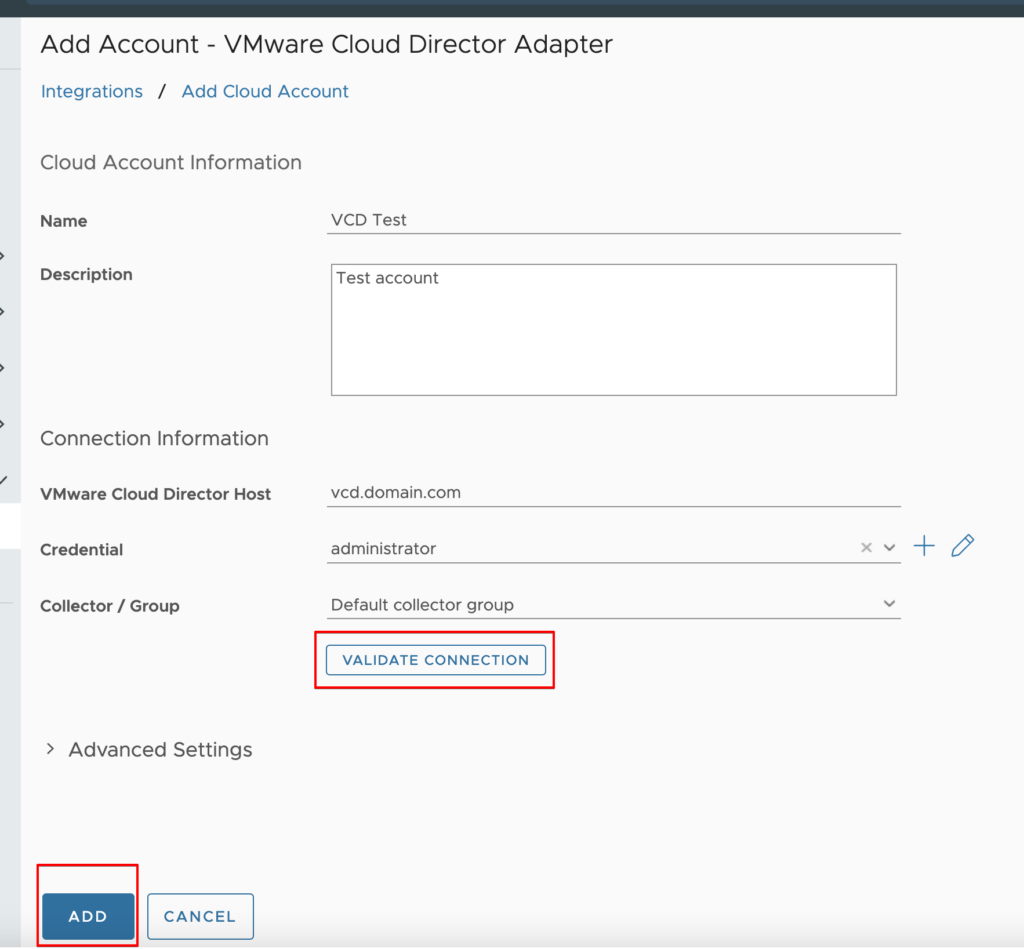
If everything is fine, you will see a status on the same page that the collector is starting to collect information from VMware Cloud Director. That’s all.
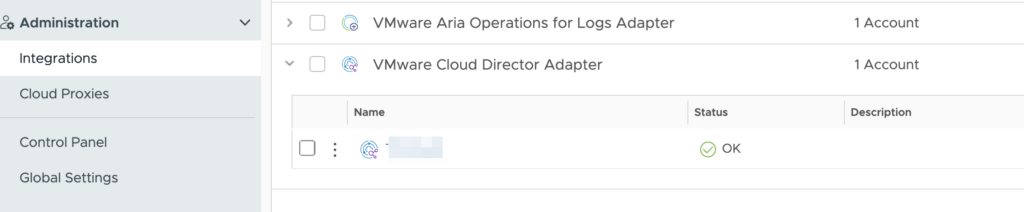
Next step is to configure Chargeback.
Chargeback settings offer the wide variety of selective metrics visibility. Admins can toggle the visibility of various metrics, ensuring tenants are exposed to information that is directly relevant to their operational requirements.
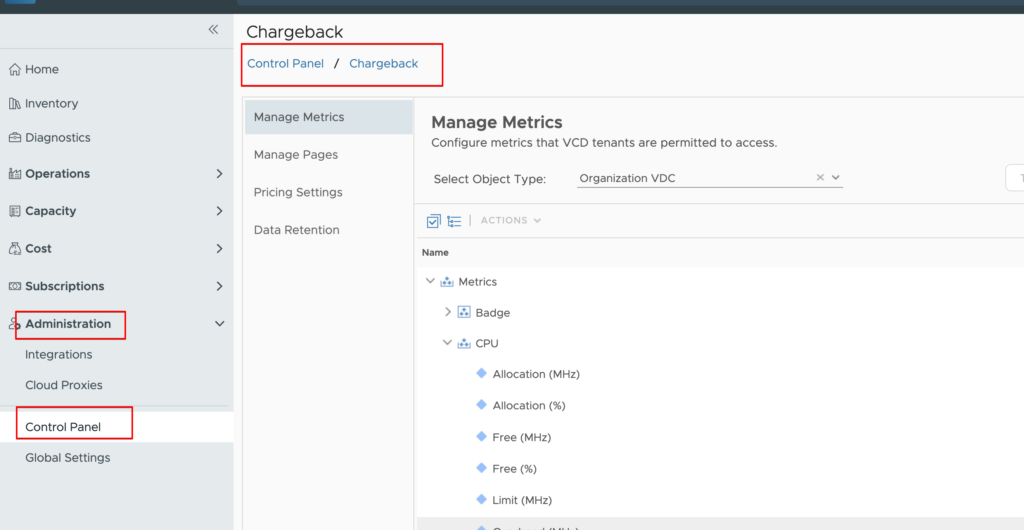
Control page accessibility by Enable/Disable access to different pages.
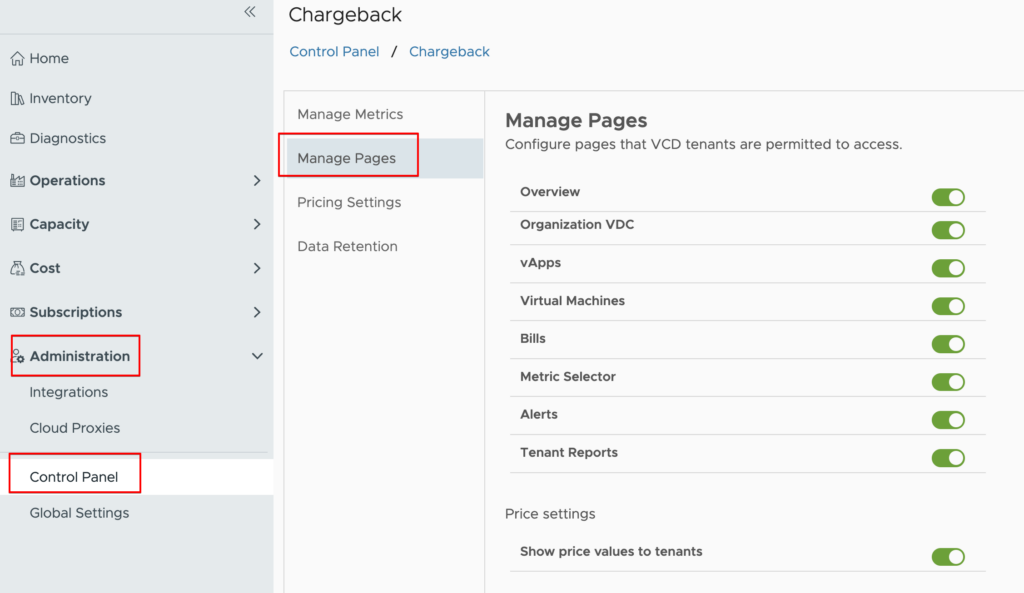
Financial management is seamlessly integrated into chargeback settings. Admins have the tools to set detailed chargeback models, such as the “Pay as you go” option for storage.
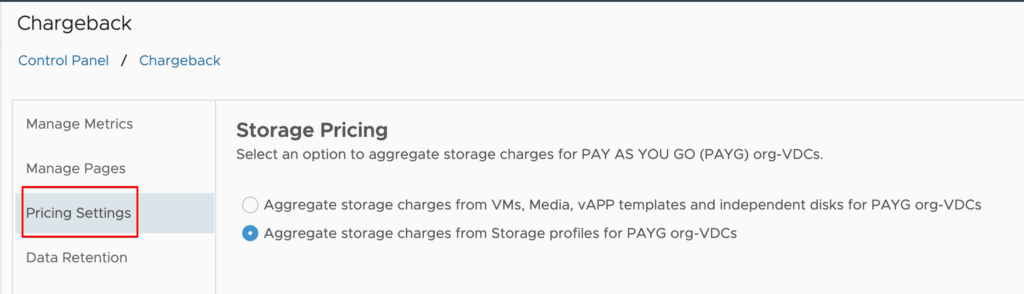
Data management is streamlined with the ability to set specific durations for bill and tenant data retention. These protocols ensure that data is managed, stored, and discarded in compliance with operational and legal standards.
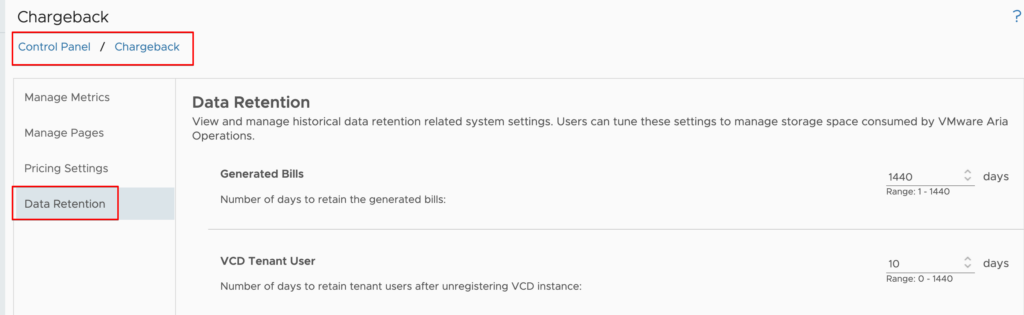
Email configuration feature enables set up and manage tenant emails for dispatching critical alerts and comprehensive reports.
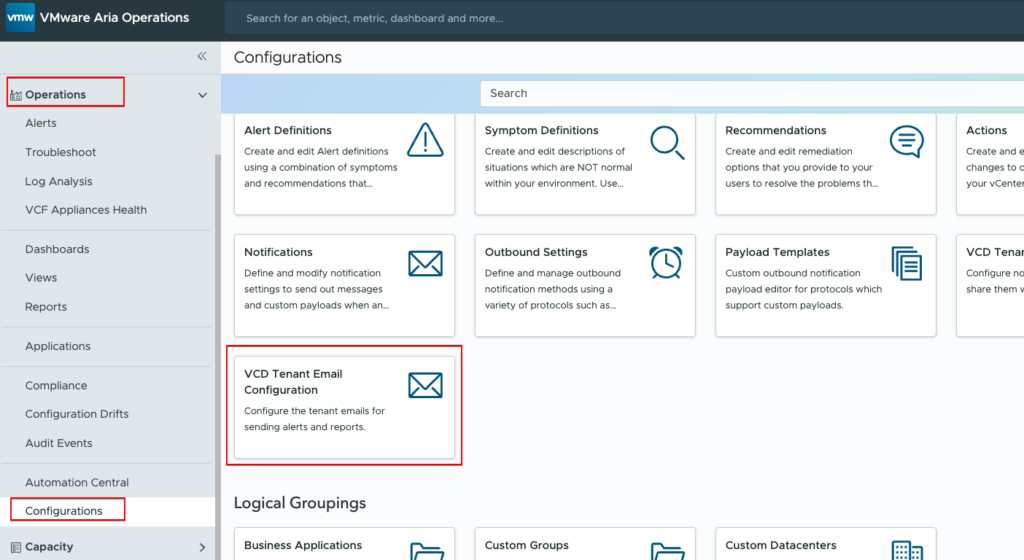
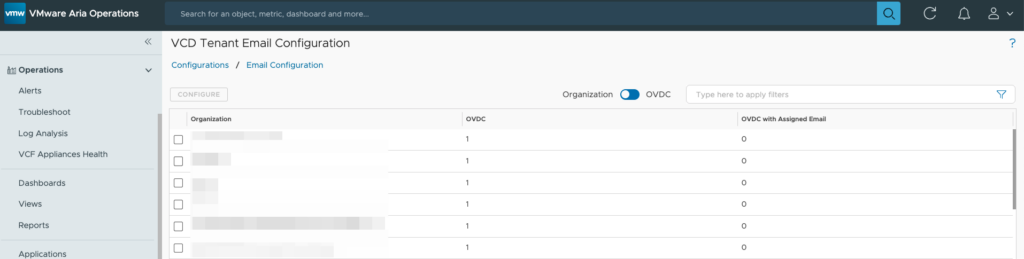
Outbound Settings – Navigate to the outbound settings and enter the designated outbound email address. Choose the types of notifications—alerts, reports, or both—to be sent.
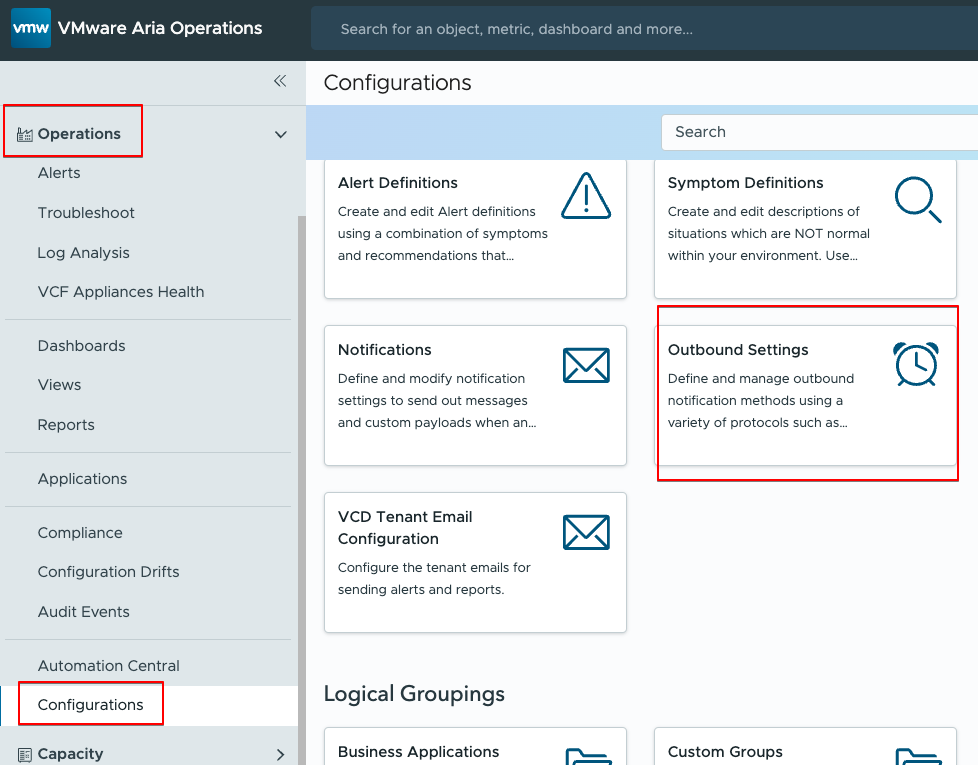
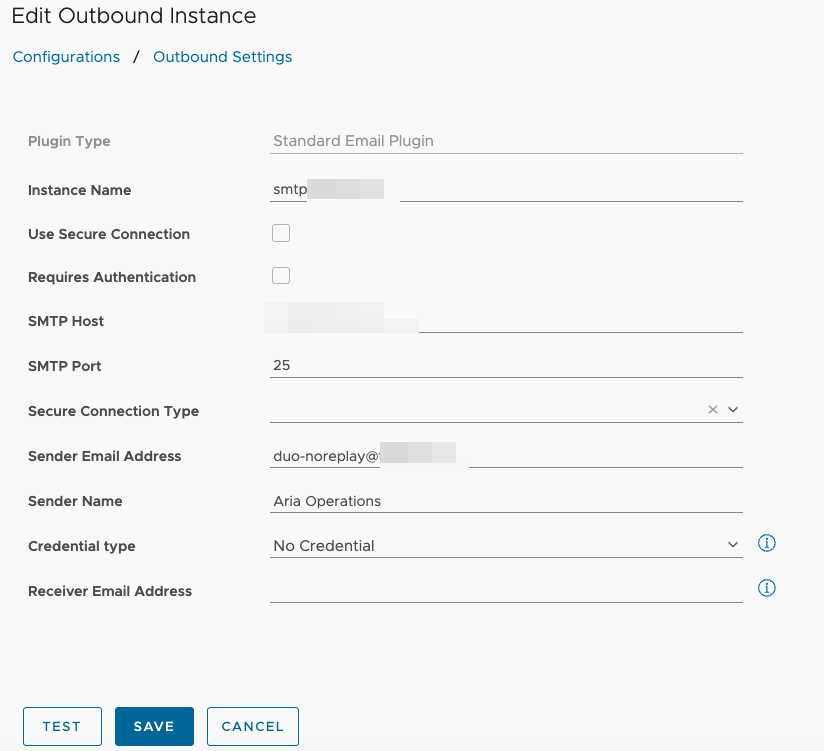
Pricing policy definition tool is for formulating and managing pricing policies, ensuring a streamlined billing process for your tenants.
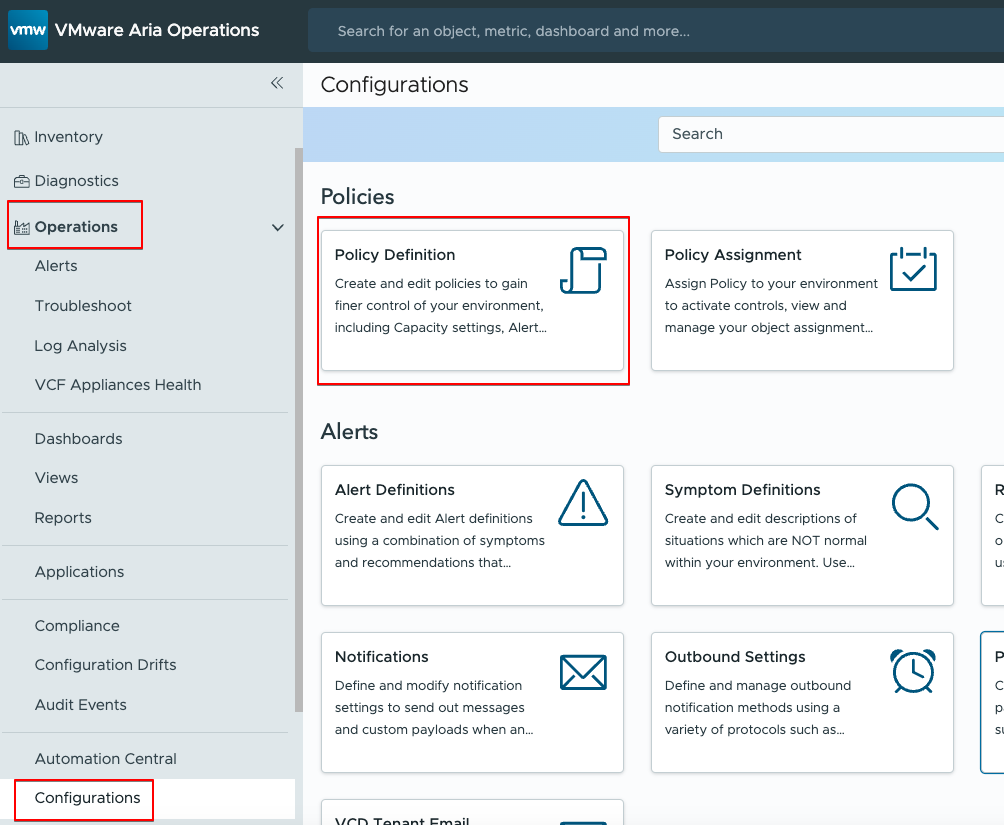
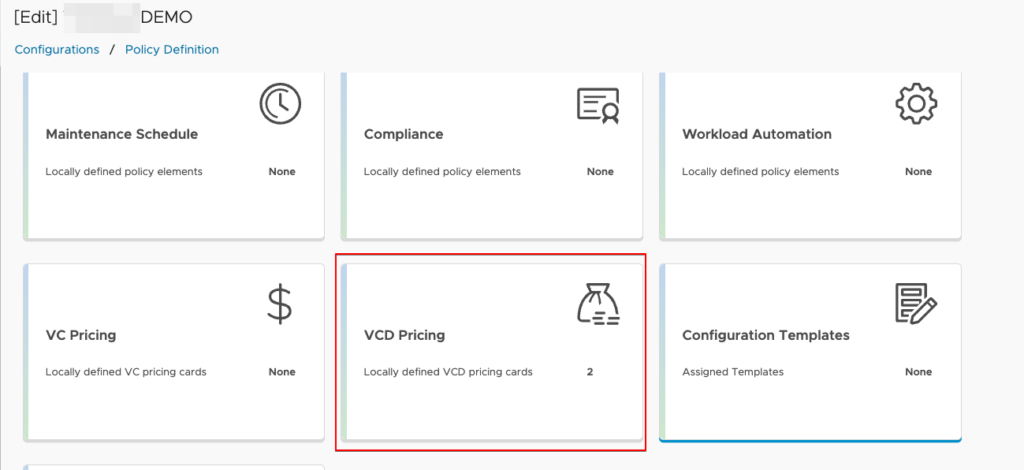
Initiate the process by navigating to the policy section and selecting ‘Add Policy’. Enter the policy name and required details, then opt for the VCD Pricing tile. Unlock the parameters you intend to modify, ensuring a customized pricing policy.
Modification is just as seamless. Locate the desired policy on the policy page, click to unveil a suite of actions, and select ‘Edit’. In the VCD section, unlock and amend the parameters as needed.
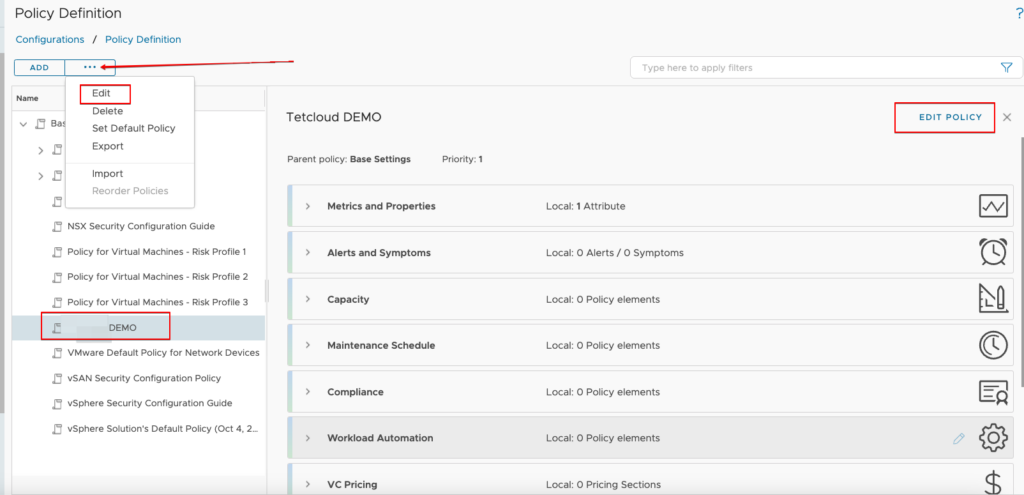
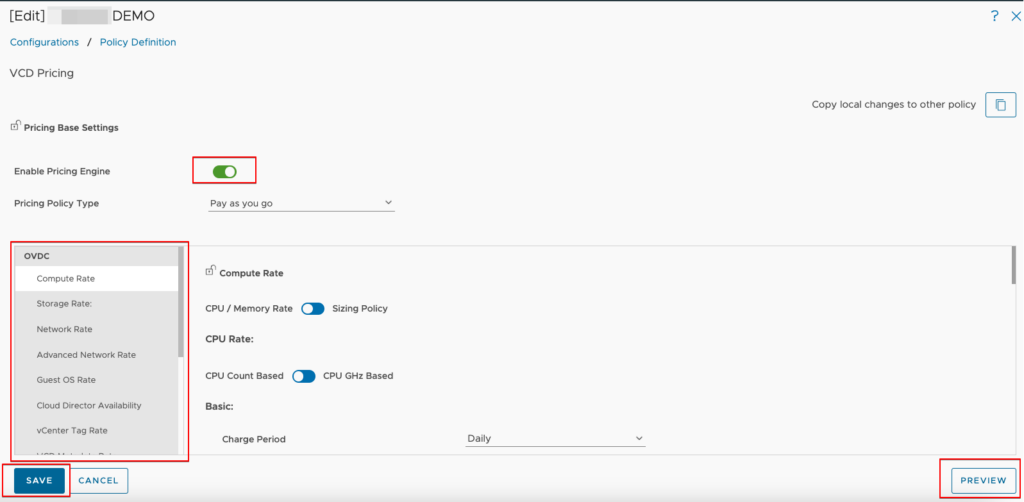
A golden rule to uphold is previewing every change before saving.
Pricing Policy Assignment is tool designed to assign specific pricing policies to tenants with ease and precision. For assigning a Pricing Policy go to the assignment by identifying the policy you aim to append objects to.
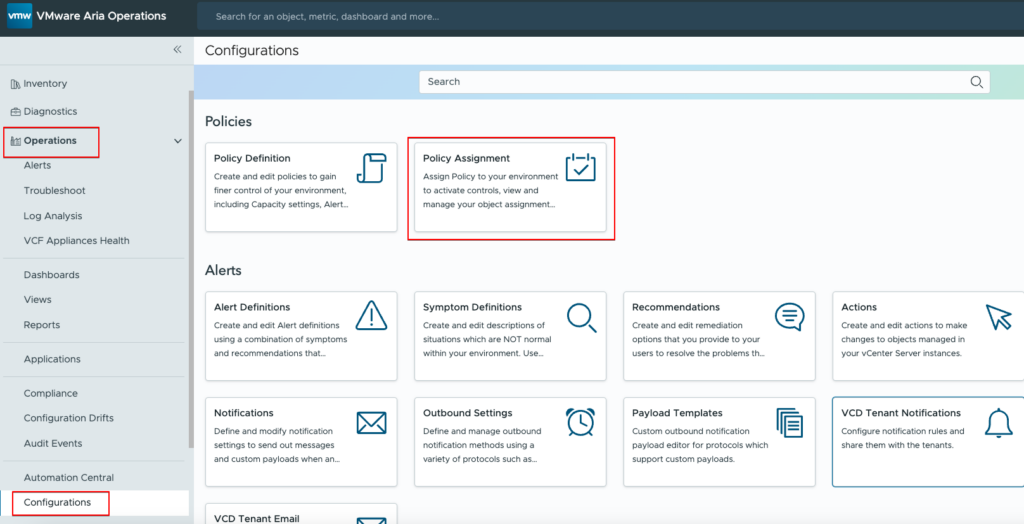
The right side of the page hosts the object navigation, where you can select the desired Org or Org VDC with ease. All the process is as intuitive as a drag-and-drop action, where the chosen object is seamlessly assigned to the selected policy.
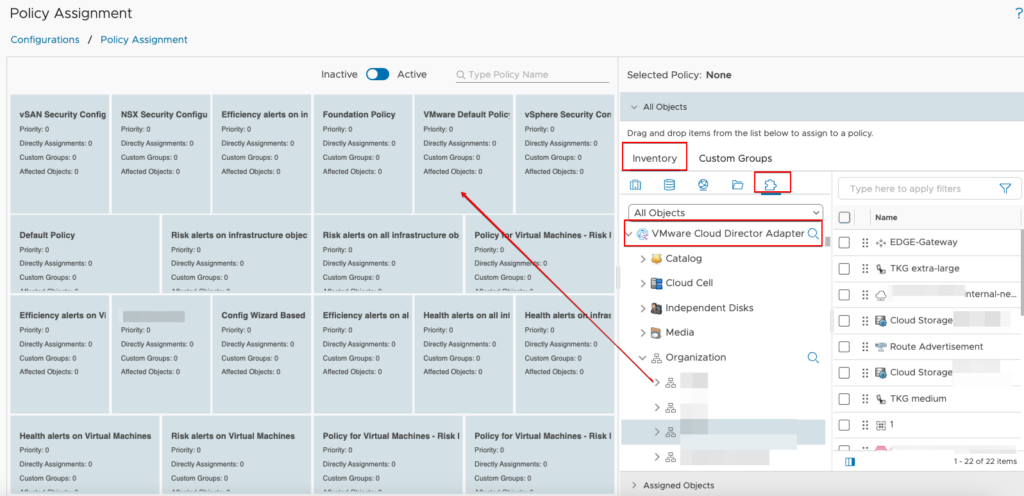
Generating Bills Manually – initiate the billing process by navigating to ‘Generate Bill’. Fill in the essential details including the bill name, description, and billing period.
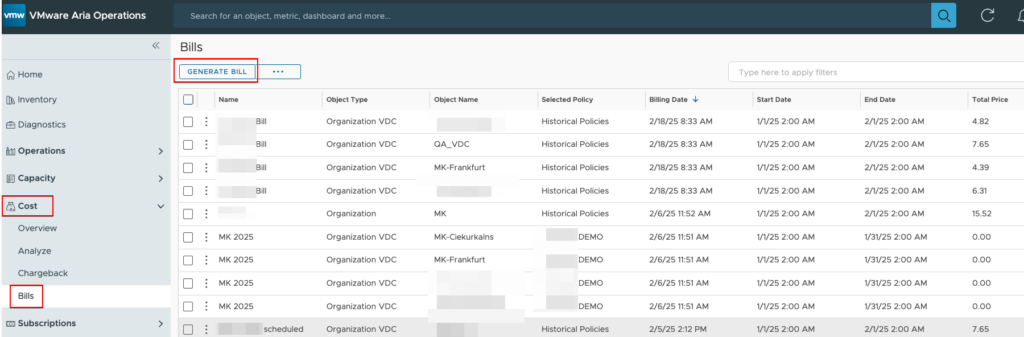
Select the billing objects, which could either be an Organization or Organization VDC, and with a simple click on ‘Generate Bill’, your invoice is ready and detailed, reflecting all the financial details.
For a more automated approach, click on ‘Schedule Bills’. This action opens Automation Central, where you can set up automated bill generation. Fill in the base details, select the billing objects and set the schedule recurrence for automatic bill generation.
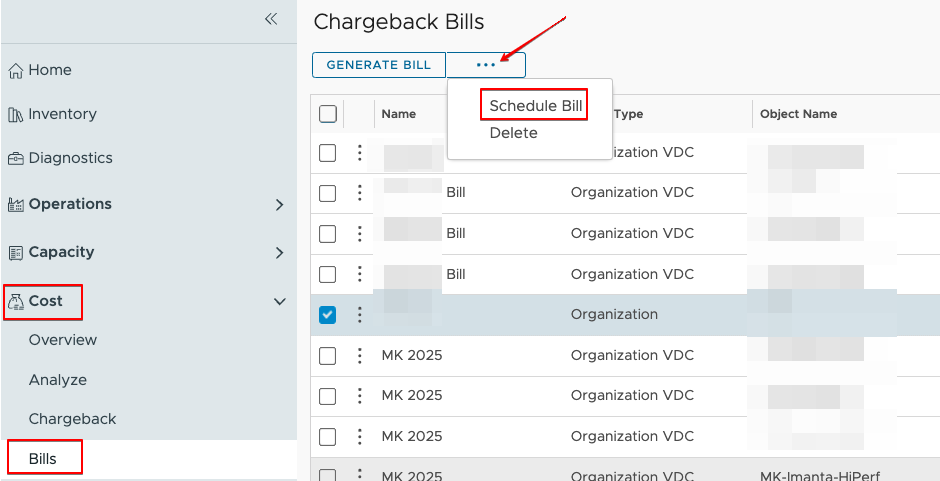
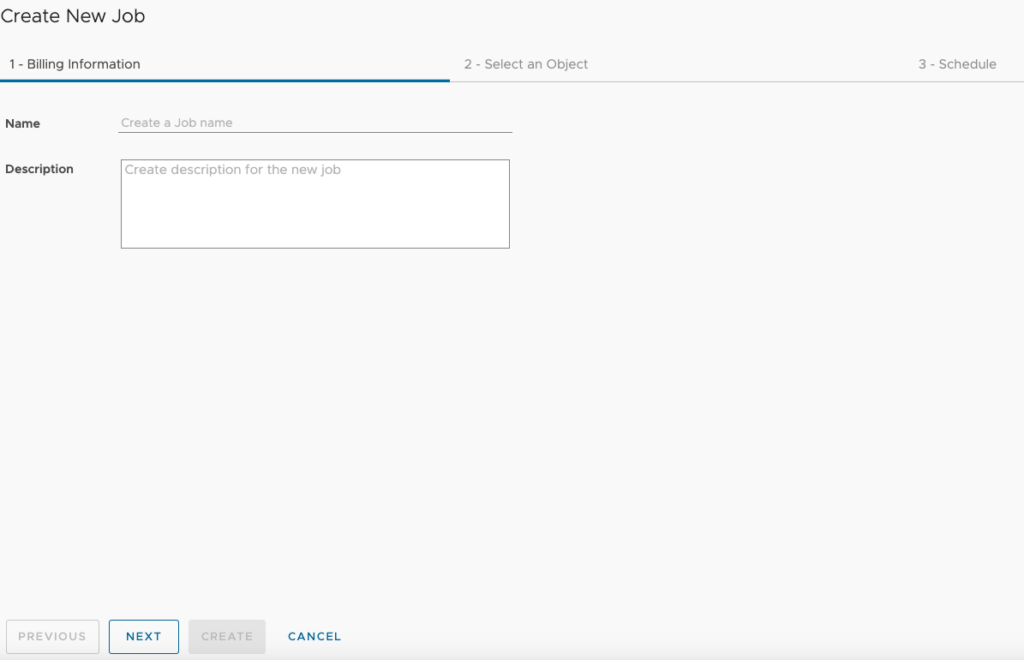
With a click on ‘Save Schedule’, you activate a system where bills are generated and dispatched as per the defined schedule, ensuring timeliness and consistency.
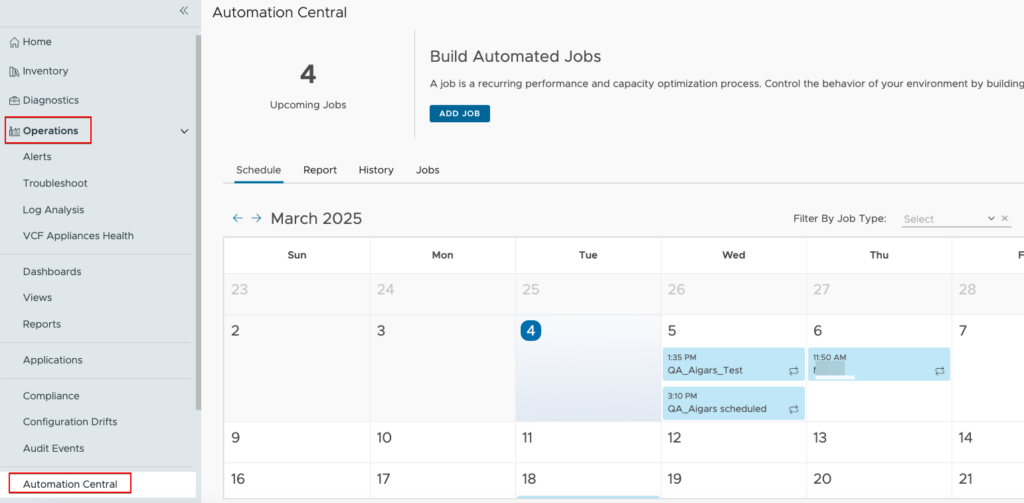
Tenant Reports are tool for creating and sharing VCD reports with your tenants, and doing so is a straightforward process. To create a new report, simply head over to the Reports section and click on ‘ADD’. When naming the report, start with [VMware Cloud Director] – and then add a title that best describes the report’s content.
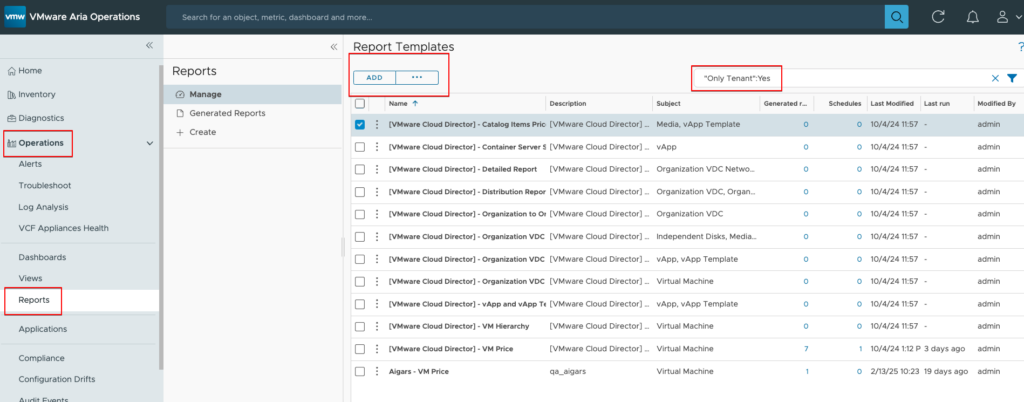
You can filter out only for Tenant reports.
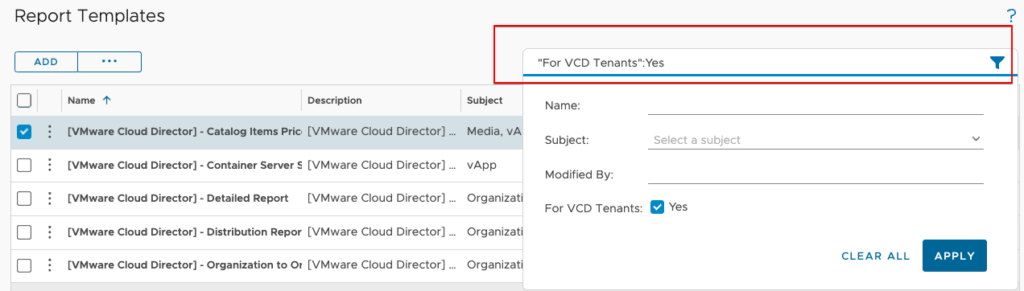
Chargeback – This summary is a handy resource where you can quickly see ongoing prices and the actual costs associated with each organization or tenant. It provides a clear and concise view, making financial tracking a breeze.
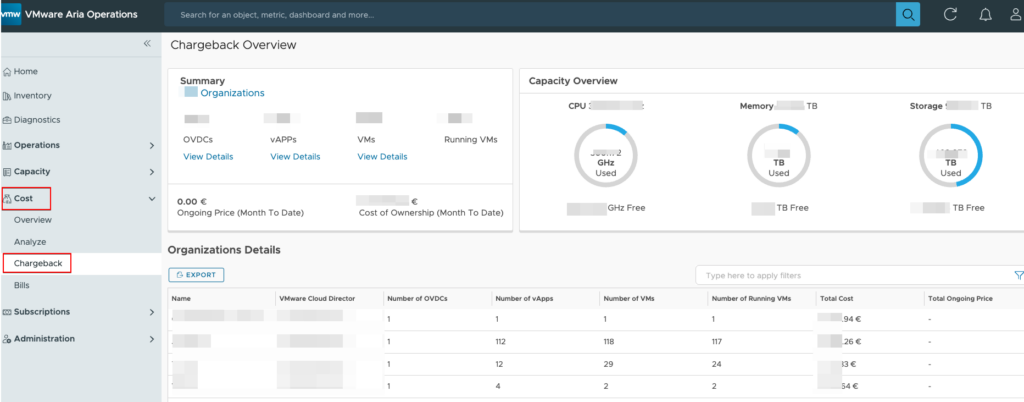
The summary page is not just a snapshot; it’s a gateway to more detailed insights. Here, you’ll find links that will take you to OVDC Chargeback Details, vApp Chargeback Details, and VM Level Chargeback Details. Each link offers a more granular view of the costs, enabling you to understand every aspect of the pricing structure and the incurred costs.
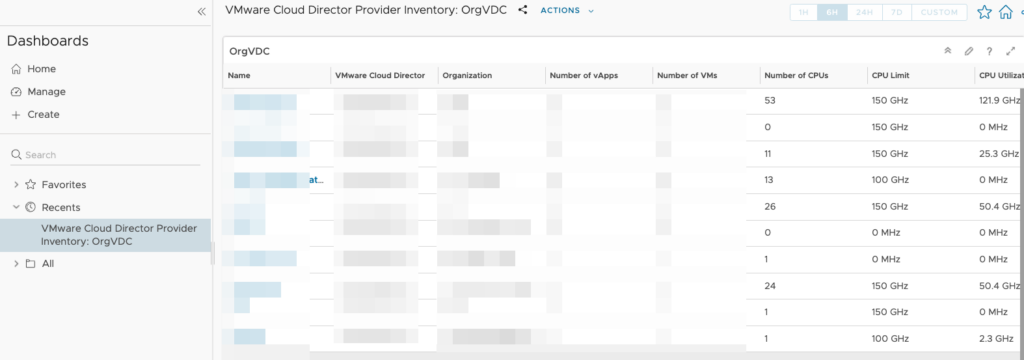
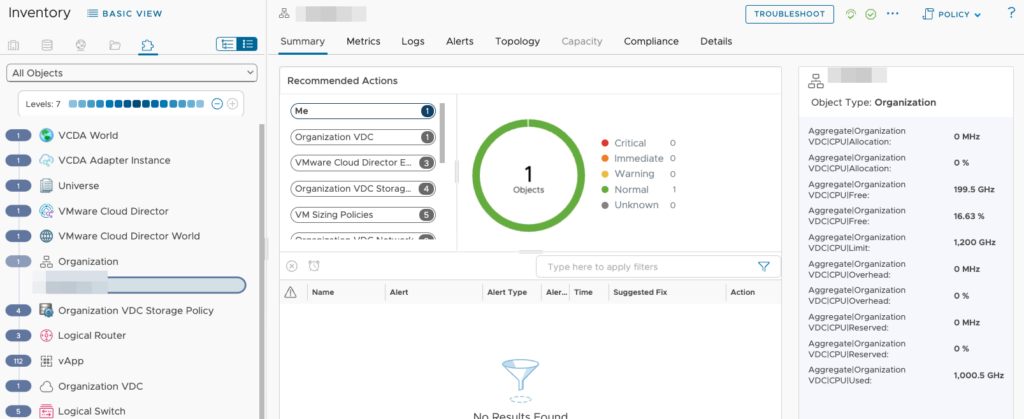
And finally, don’t forget to set the currency! If currency is set it can NOT be changed again for this installation.
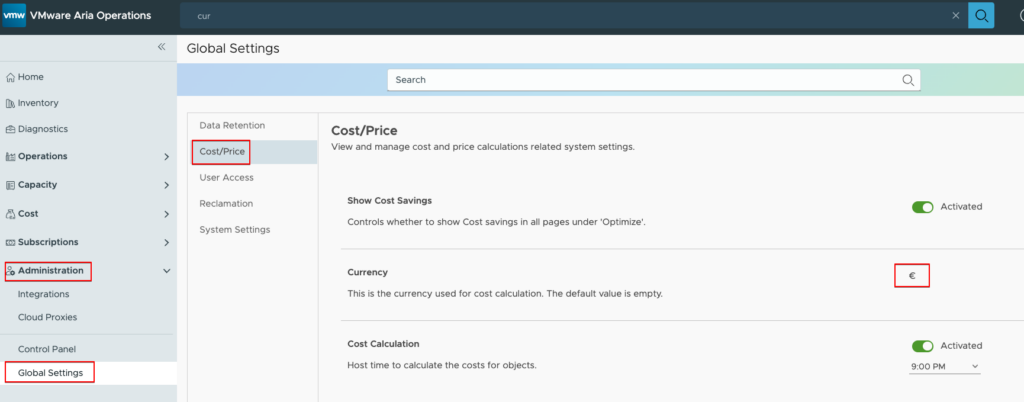
Cloud Director Part
The integration is provided by the Aria Operations plugin. The Aria Operations plugin is already installed as a part of Cloud Director.
To enable our VCD organizations to use plugin, follow these steps:
- Login to the Cloud Director service provider portal.
- From the top navigation bar, select More -> Customize Portal.
- Select the check box next to the Aria Operations plugin, and click Enable.
- Select all the organizations to which you want to publish this plug-in.
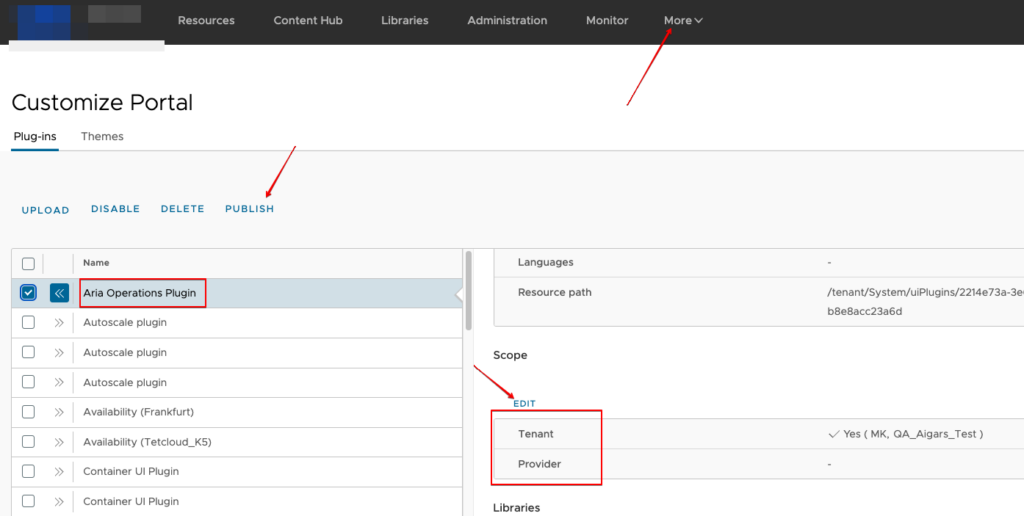
Tenant Visibility
When the Operations Manager Plugin is activated for a tenant, it unlocks access to a suite of operational content. Tenants can see features such as the Operations Overview, view their Bills, receive Alerts, generate Reports, and utilize the Metric Selector to gain insights.
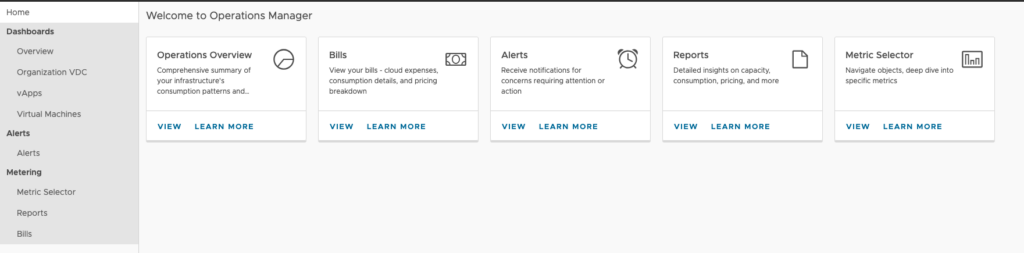
Operations Overview – provides a detailed summary, offering insights into your infrastructure’s consumption trends and usage patterns.
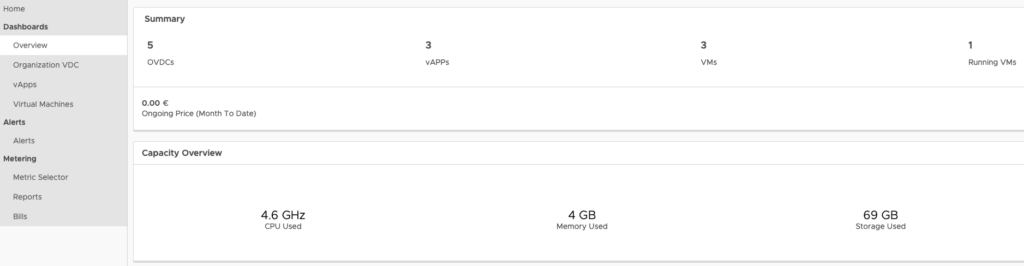
Bills – assist users in accessing, understanding, and managing their cloud bills, detailing expenses, consumption, and pricing breakdowns.
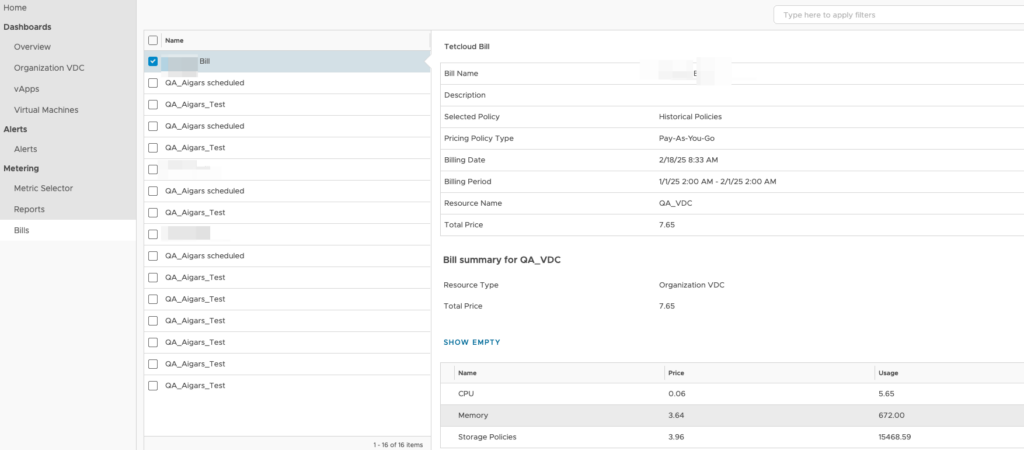
Alerts – enables tenants to receive notifications highlighting issues that need their attention or immediate action.

Reports – provide detailed insights on capacity, consumption, pricing, and other relevant metrics.
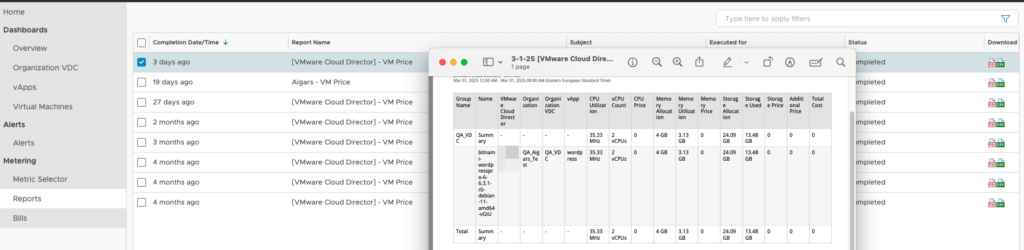
Metric Selector – assist users in navigating through objects and delving deep into specific metrics for comprehensive data analysis.