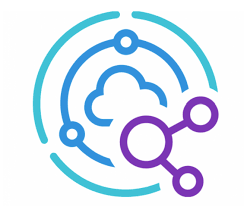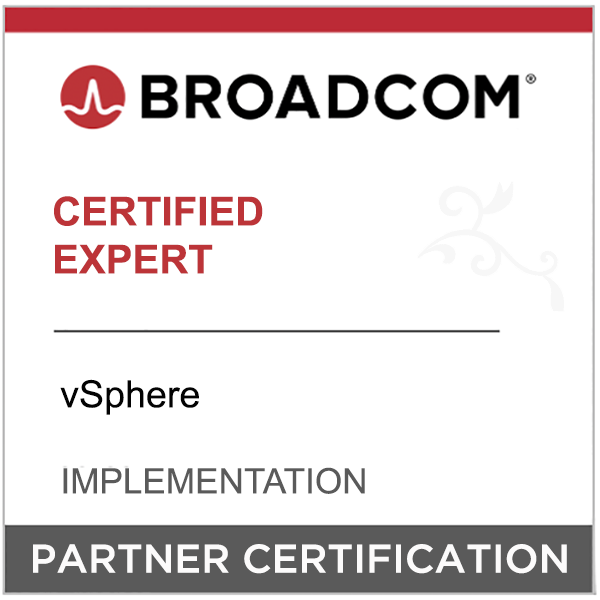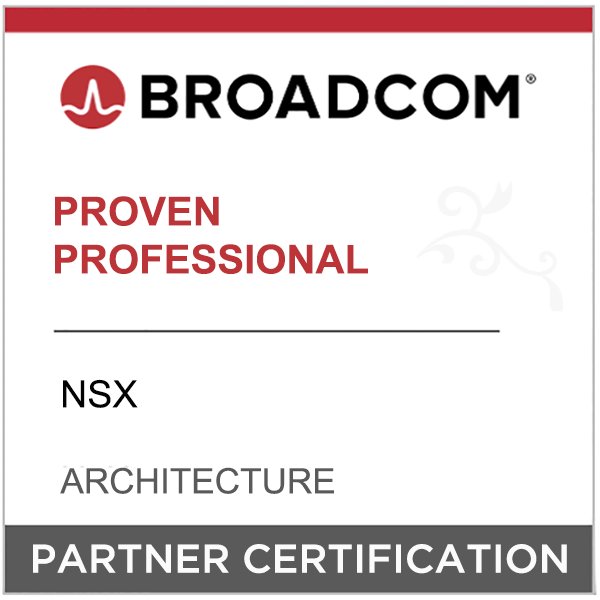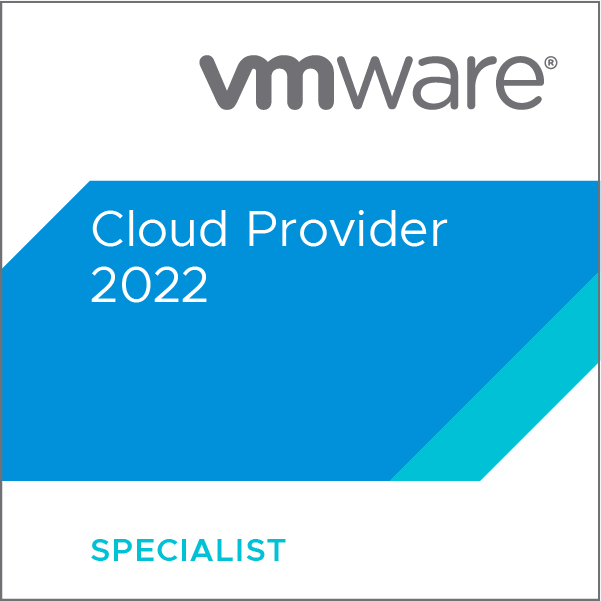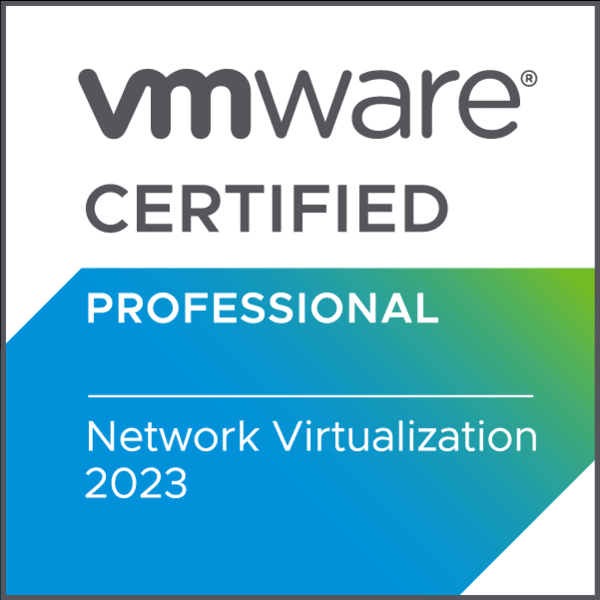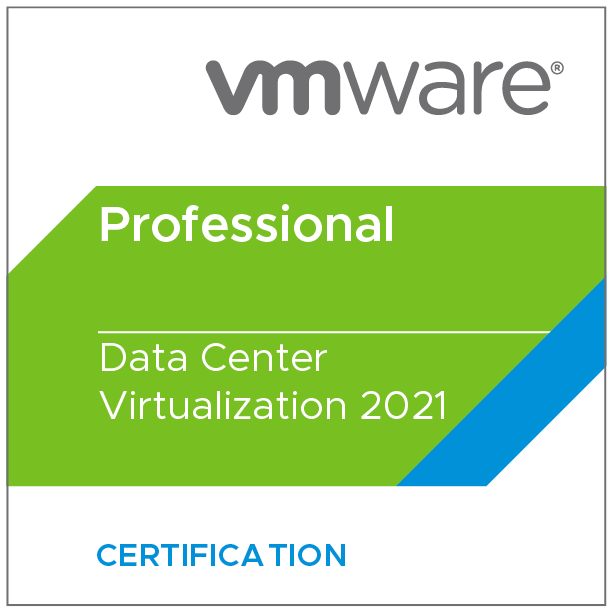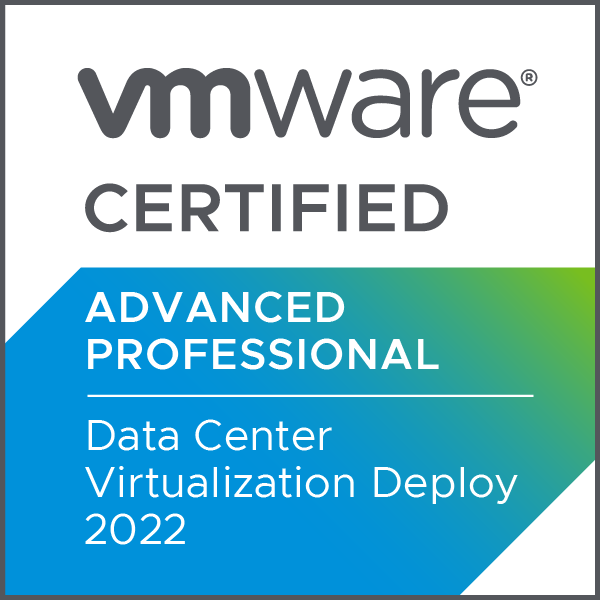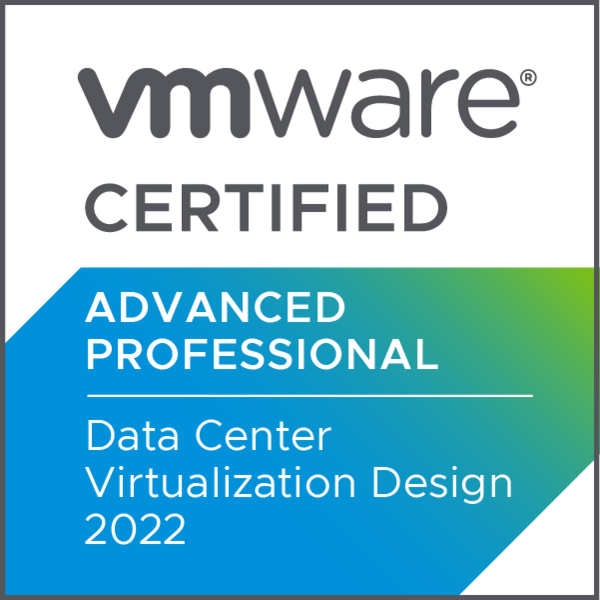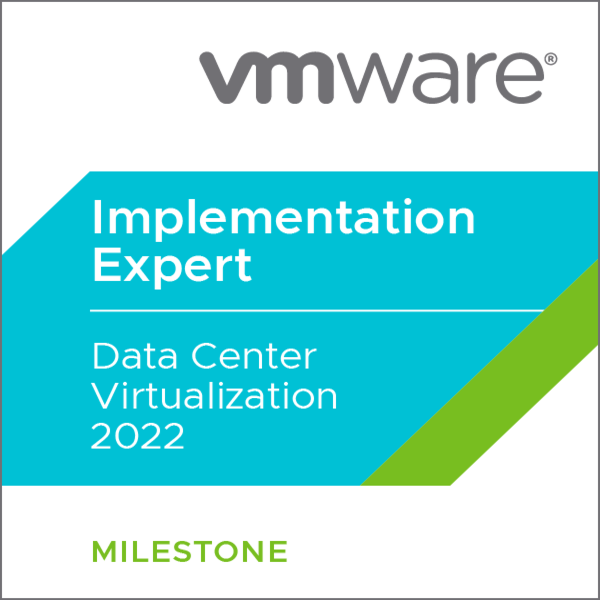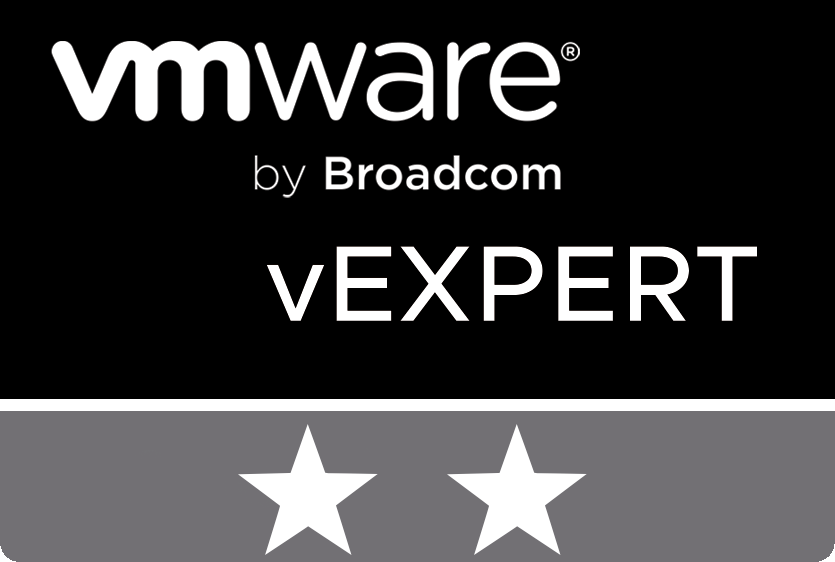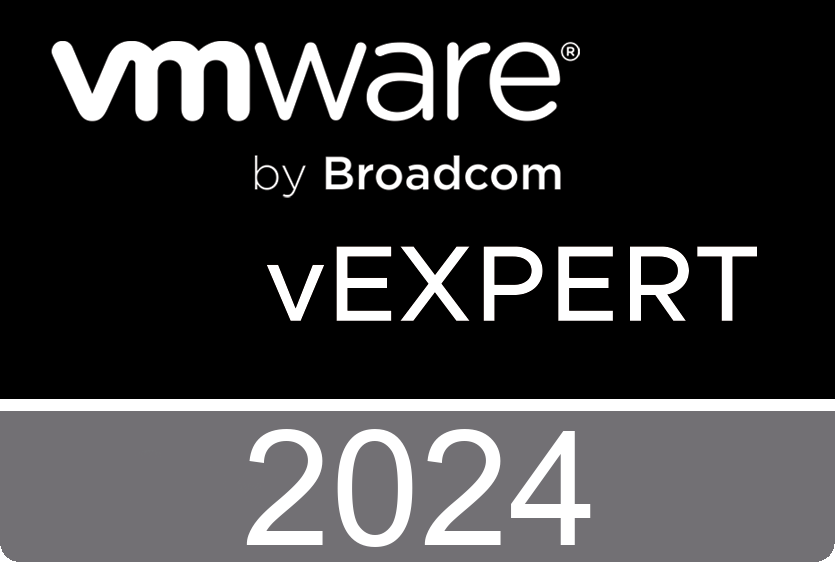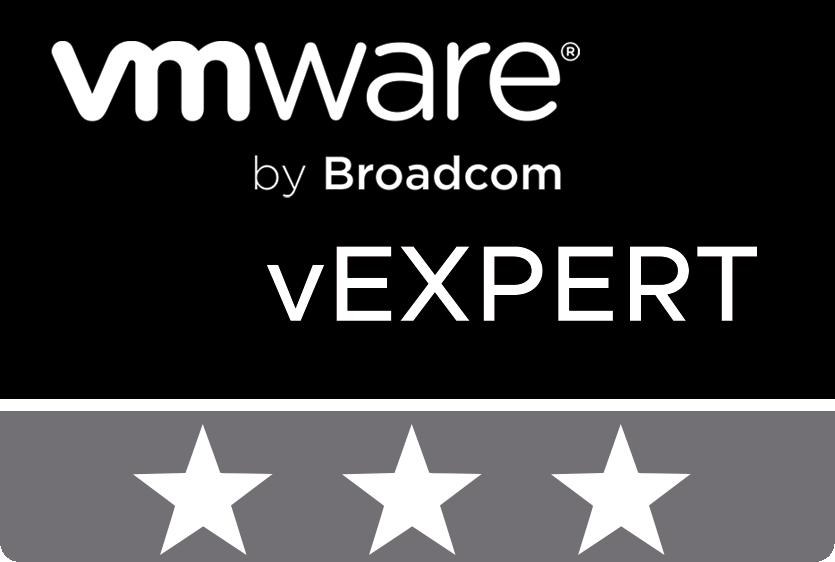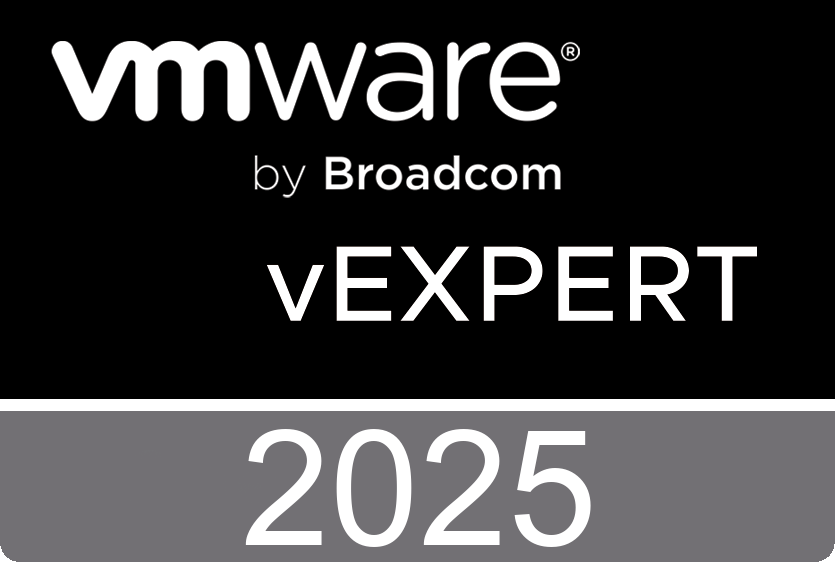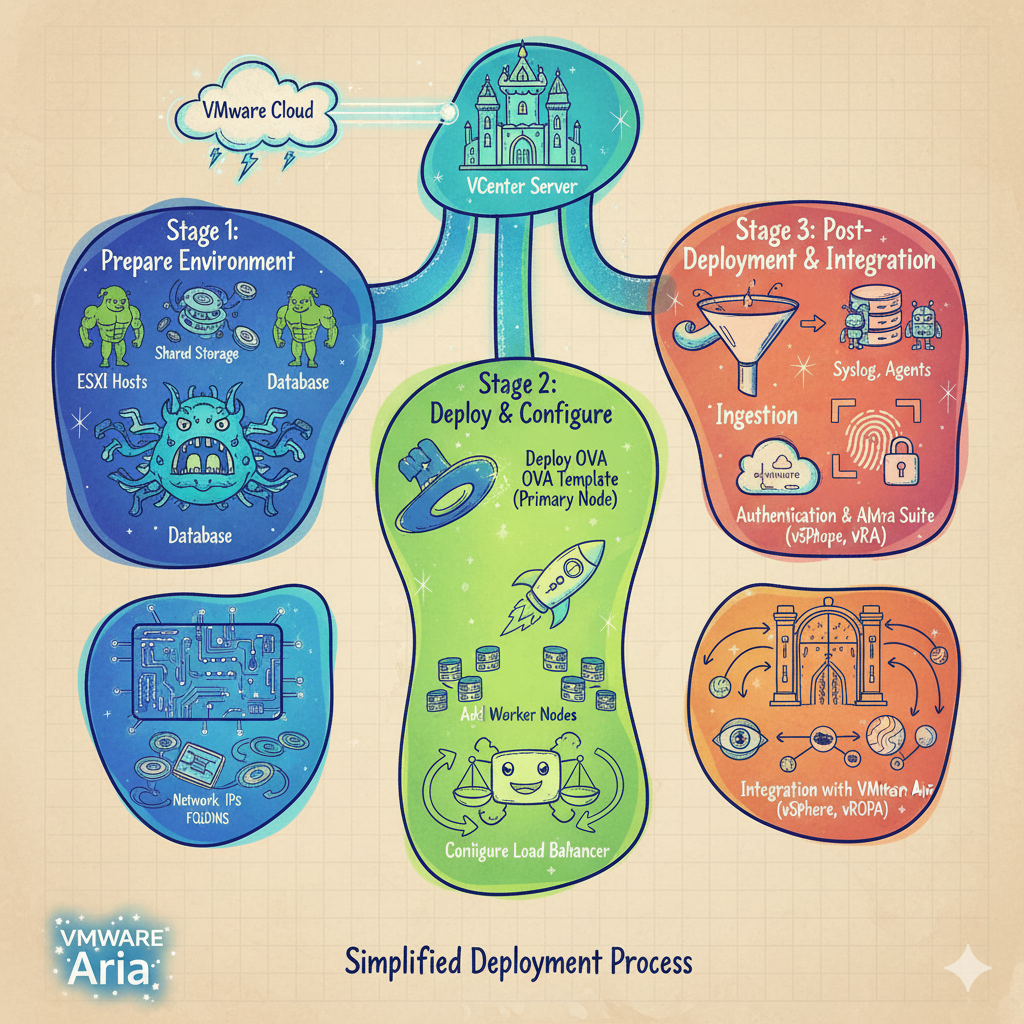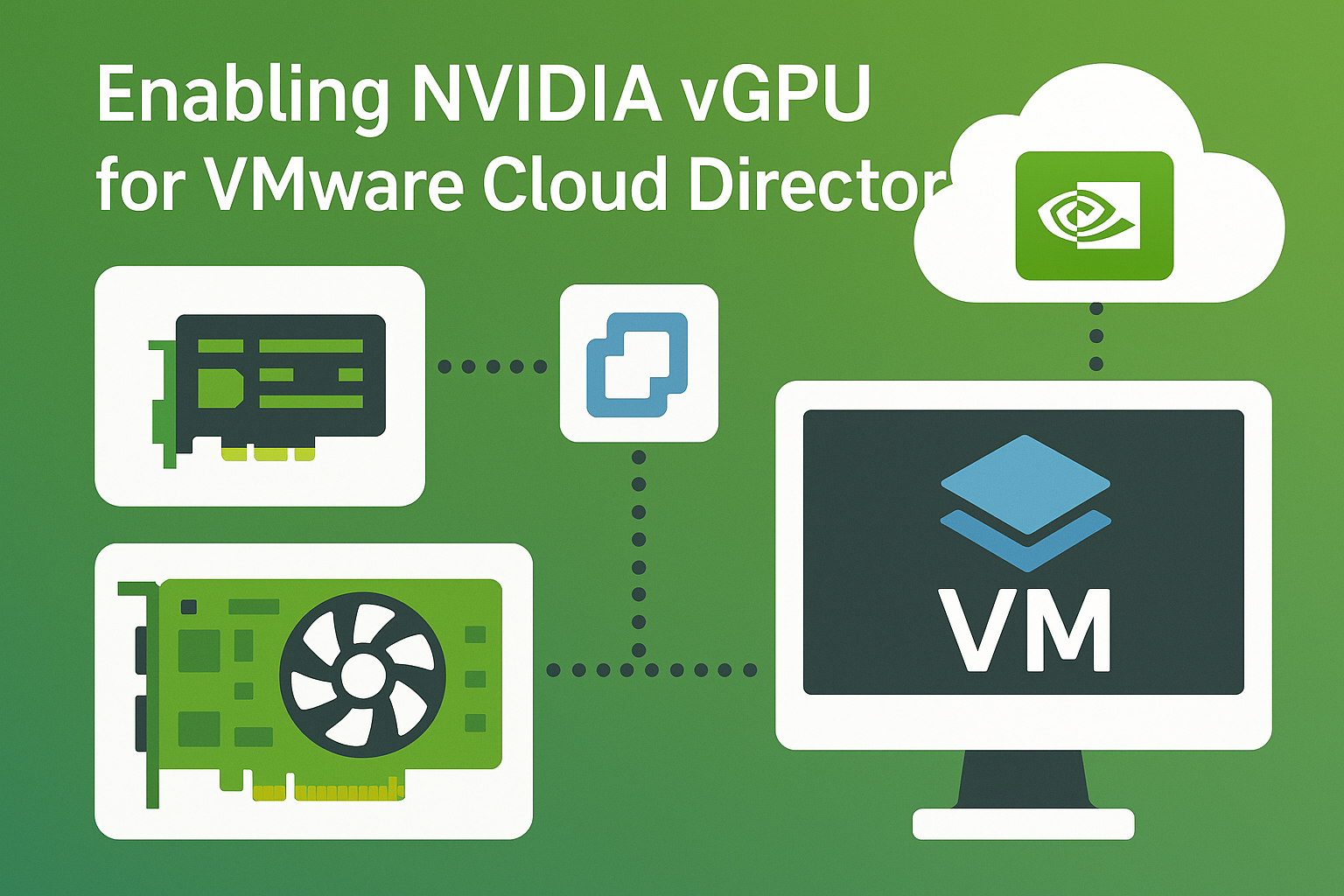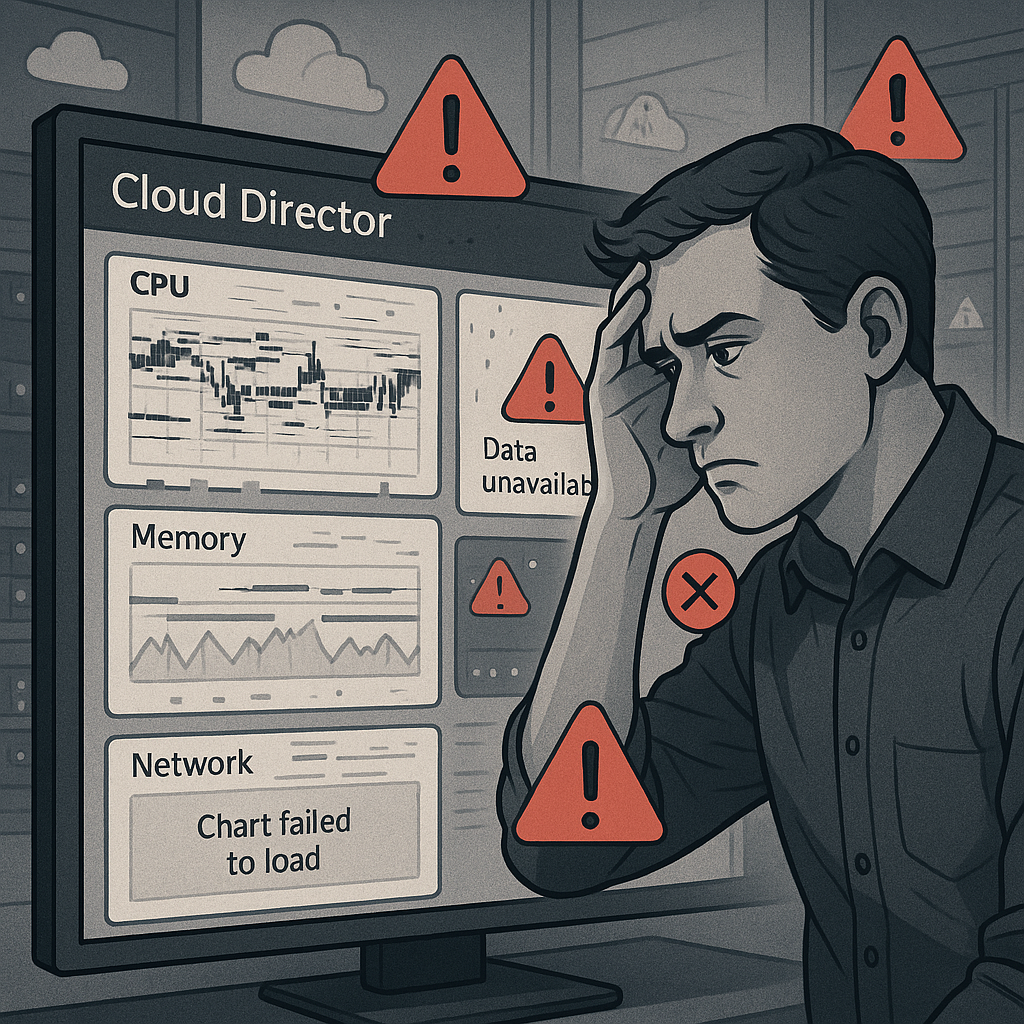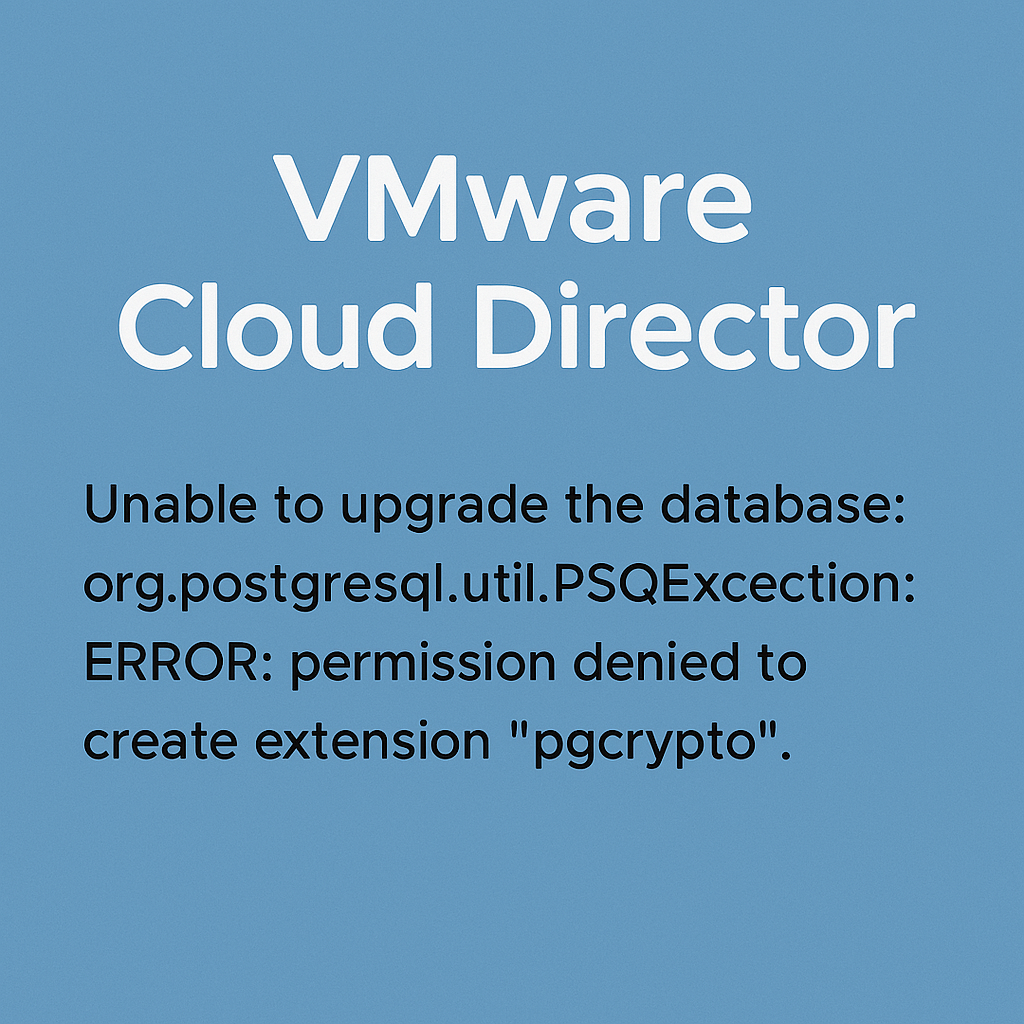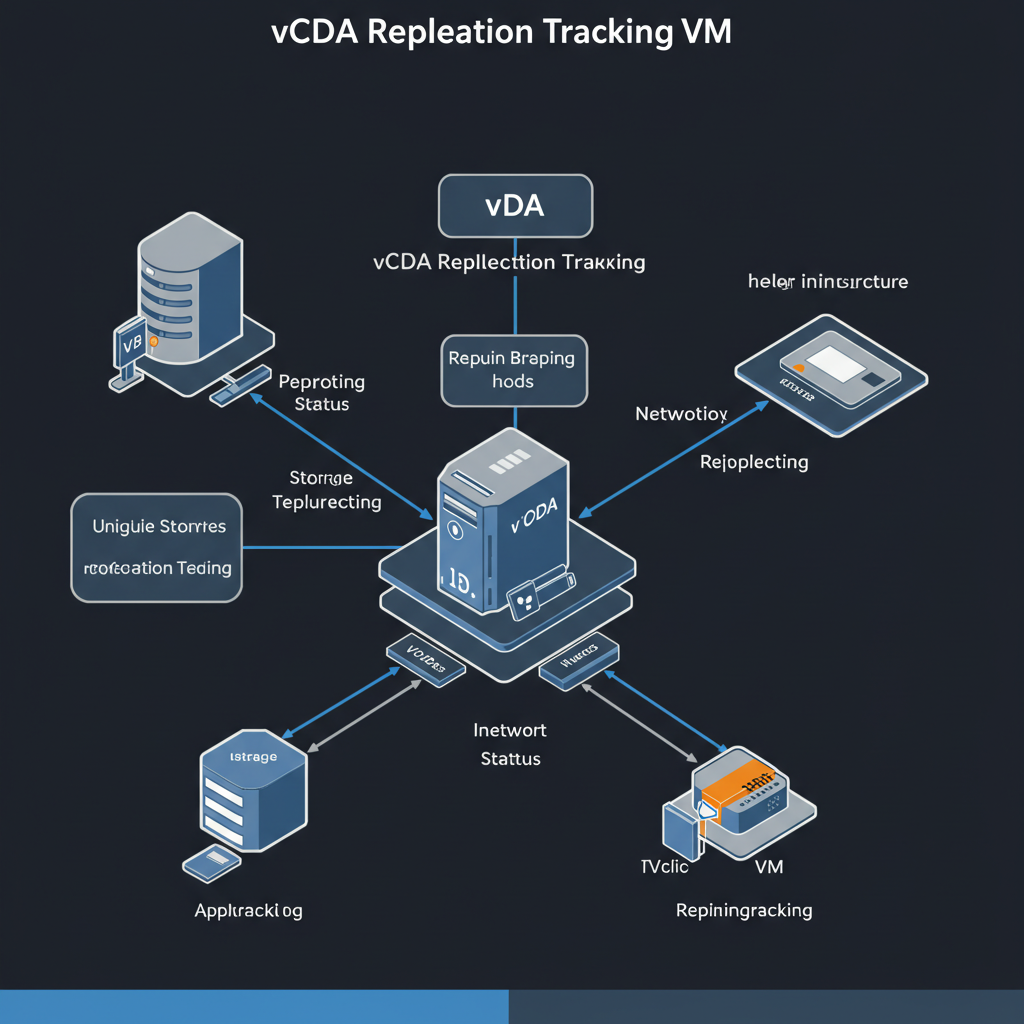Navigate to the database directory as mentioned below path and Copy README file.
# cd /opt/vmware/appliance/etc/pg_hba.d# cp README pg_access |
Append the file with below shown entry. (You can allow access only from specific IP addresses as needed.)
#TYPE DATABASE USER ADDRESS METHODhost vcloud vcloud 0.0.0.0/0 md5 |
Now change the permissions and ownership to the new file
# chown vcloud:vcloud pg_access# chmod 777 pg_access |
Check file if address is automatically updated.
# cat /var/vmware/vpostgres/current/pgdata/pg_hba.conf |
Check Firewall Rules for vCloud Director Database
# iptables -S# iptables -A INPUT -p tcp -m tcp --dport 5432 -j ACCEPT |
Change Password – vcloud User
If you don’t remember vcloud DB user password.
# su - postgres# psql# \c vcloud# ALTER USER vcloud WITH PASSWORD '14_character_mininum_password'; |
To change the database user name and password, from the primary appliance, run the following cell management tool command
# /opt/vmware/vcloud-director/bin/cell-management-tool reconfigure-database -dbpassword 'same_password_used_in_ALTER_command' \-dbuser vcloud -private-key-path /opt/vmware/vcloud-director/id_rsa --remote-sudo-user=postgres -i $(service vmware-vcd pid cell) |